In this post, we learn how to remove unnecessary pre-install software in the raspberry pi 4 models. Firstly, you check out all software inside your raspberry pi 4.
dpkg -l | grep ii | lessdpkg command is a package manager for Debian-based operating system. You are interested to learn more about the dpkg command, make sure you read the manual pages.
man dpkgdpkg command provides you a list of all the programs. This list tells you currently installs Software or program in your raspberry pi 4.
How to Remove Programs in rasp pi 4?
In my example, I will remove minecraft pi for my raspberry system. when successfully remove your software. that software not be shown inside Programming Folder on raspberry 4
sudo apt-get remove --purge minecraft-pi
sudo apt-get clean
sudo apt-get autoremove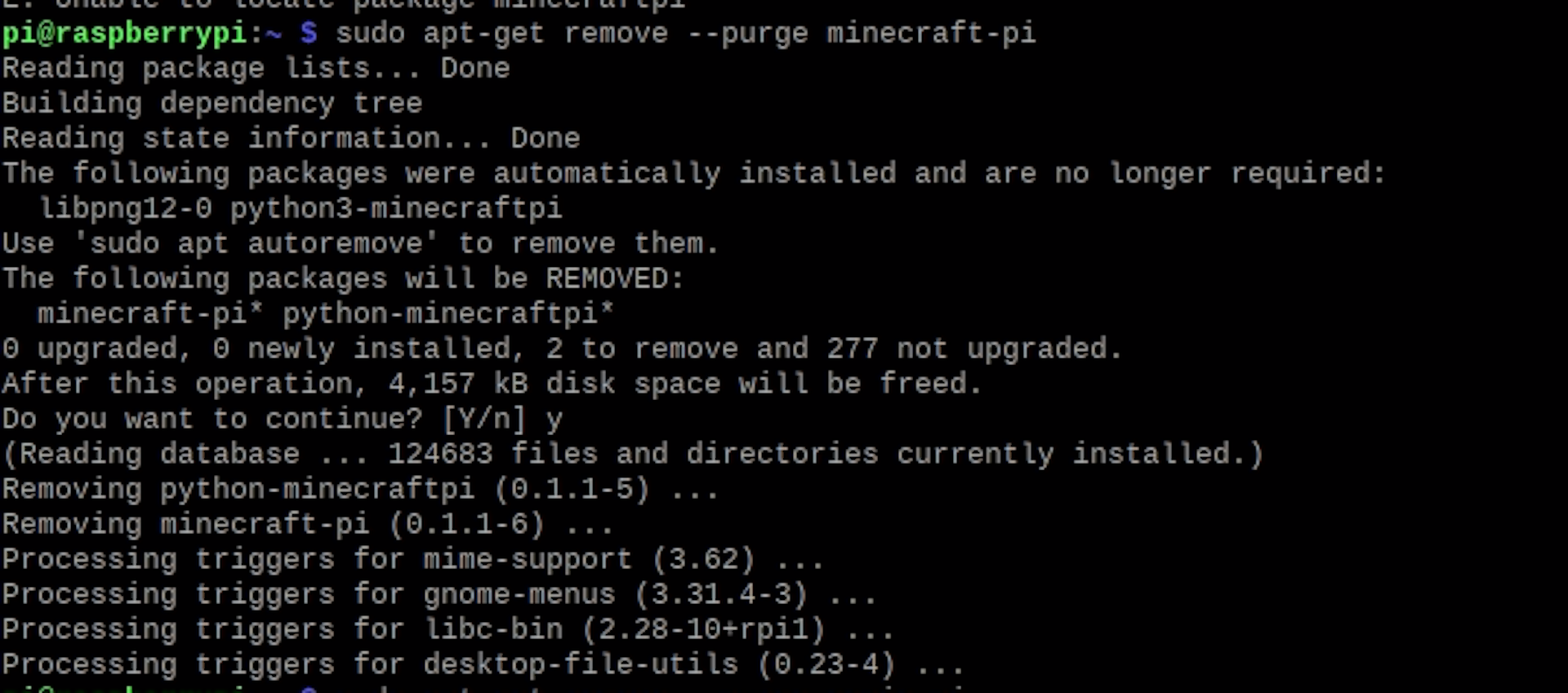
Note use this command you remove everything related to Minecraft
- --purge: flag help to remove packages and config files also.
- Clean: clean flag clears out the local repository of retrieved package files.It removes everything but the lock file from /var/cache/apt/archives/ and /var/cache/apt/archives/partial/.
Next, we will remove any unnecessary packages that have been installed as dependencies for the software we no longer have used to this. We do this with the following command.
sudo apt-get autoremove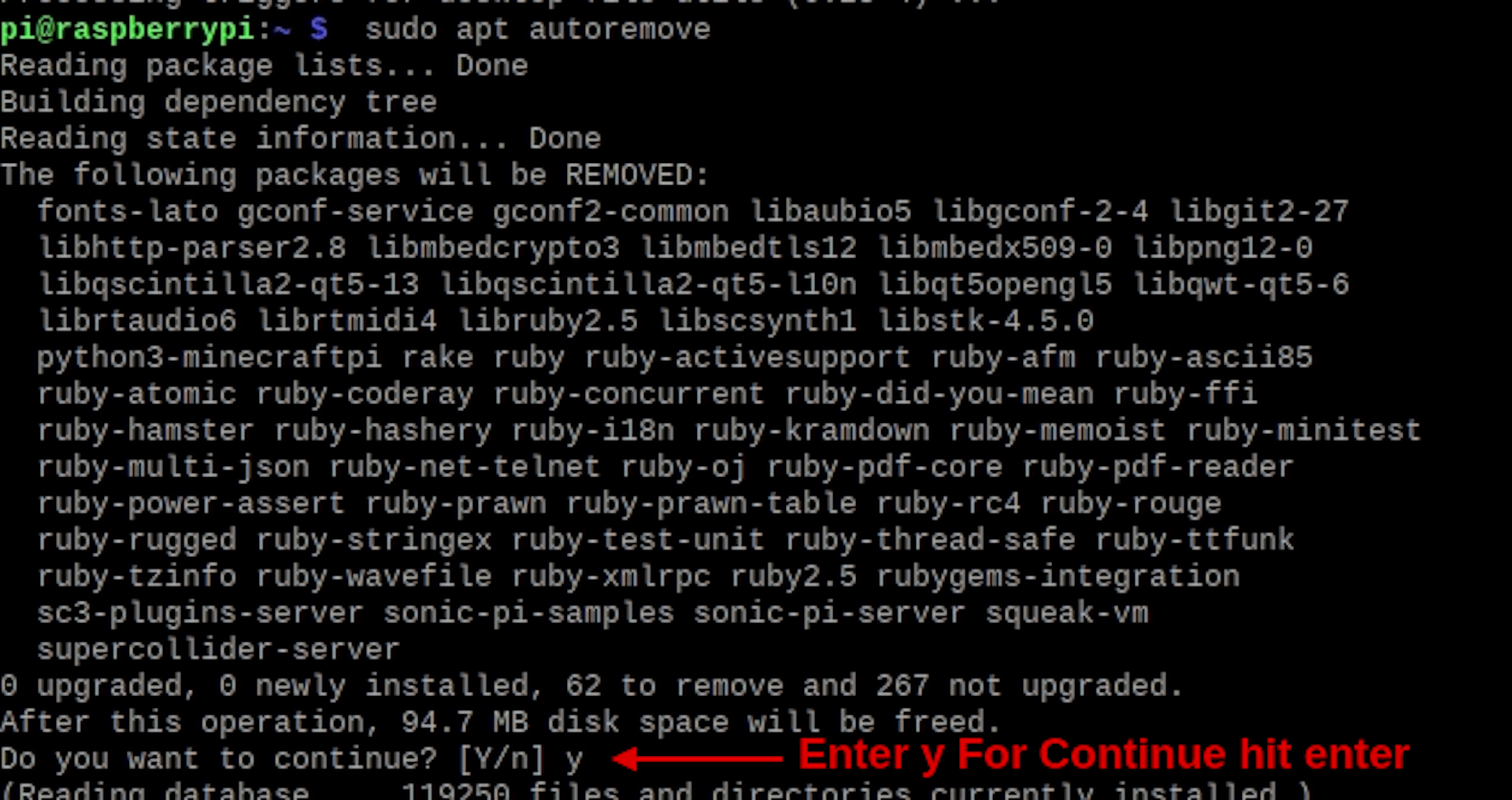
How to Remove Scratch Programs in raspberry pi 4?
You will, Following my commands you remove all files related to Scratch.
sudo apt-get remove --purge scratch
sudo apt-get clean
sudo apt-get autoremove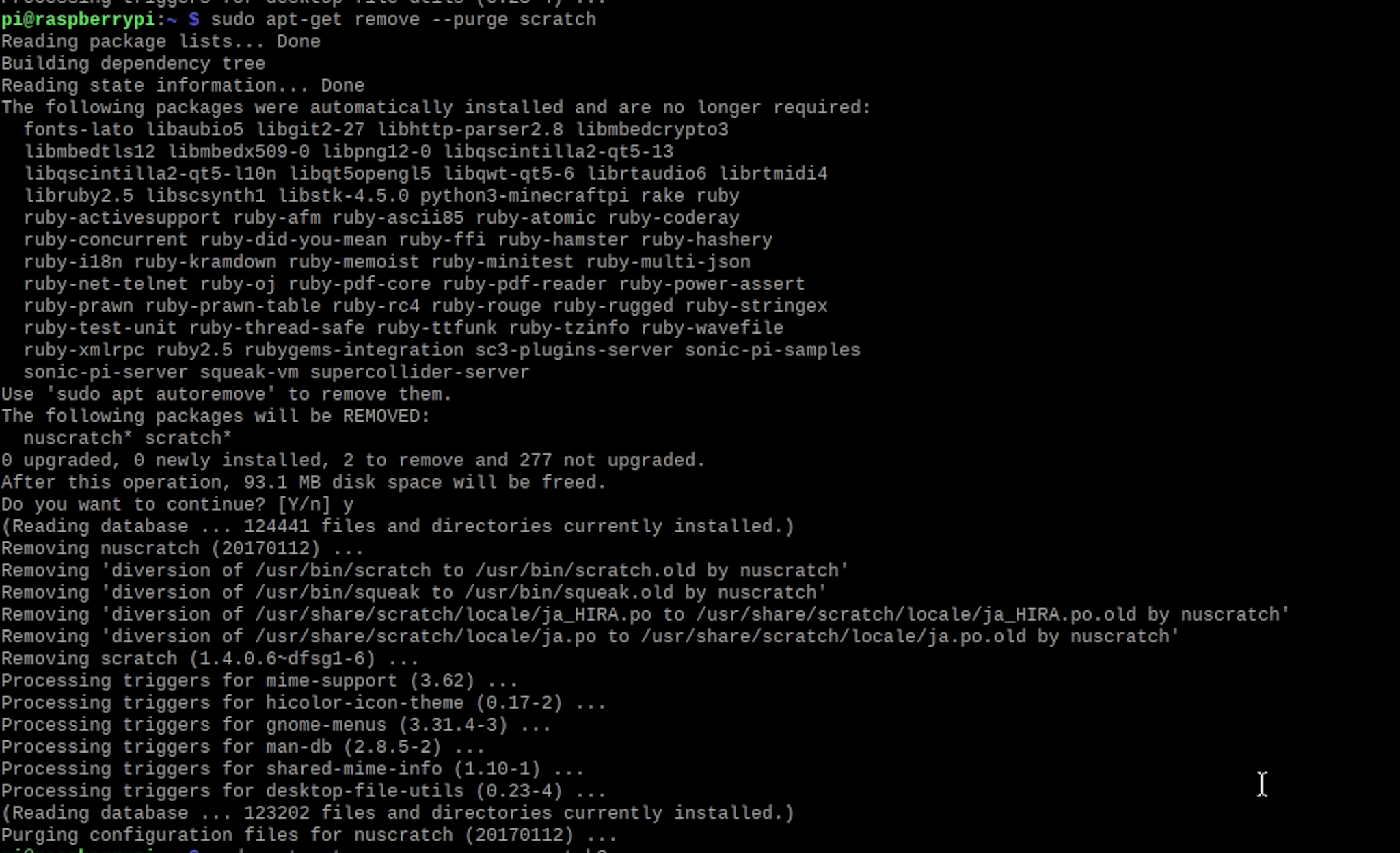
How to Remove LibreOffice Programs in rasp pi 4?
You will Follow my commands to remove all files related to Libra Office.
sudo apt-get remove --purge libreoffice*
sudo apt-get clean
sudo apt-get autoremove