You deploy ghost CMS with bitnami on google cloud. First, make sure you disable page speed in ghost cms—page speed help to convert your images into webp format to improve web speed in the browser.
Note
Disable page speed in apache ways is the same of all cloud provide.
For converting images into webp format, the image URL starts the break. You face an issue. Some of the pictures do not load, and you debug the problem. You find mod_pagespeed is rewriting the image URL, your image URL is broken, and your image does not load.
https://officialrajdeepsingh.dev/content/images/2021/02/xmkdir--mflag.png.pagespeed.ic.05T5AX_xYP.webpWhat happen Imges URL broken in bitnami ghost CMS?
Ghost already load different image sizes according to display. All image breakpoint config in the side ghost CMS. that reason mod_pagespeed does not work correctly in ghost CMS.
How to solve the issue?
There is only one way to solve it. That is disabled page speed by default configuration in apache.
Steps
- Open SSH
- Login Bitnami user
- Comment two line
Open SSH
In the first step, You open the ssh terminal in your instance. For example purposes, I'm using a google cloud inbuilt SSH terminal.
In google > Deployment manager > Select ghost installation instance > Click open SSH terminal
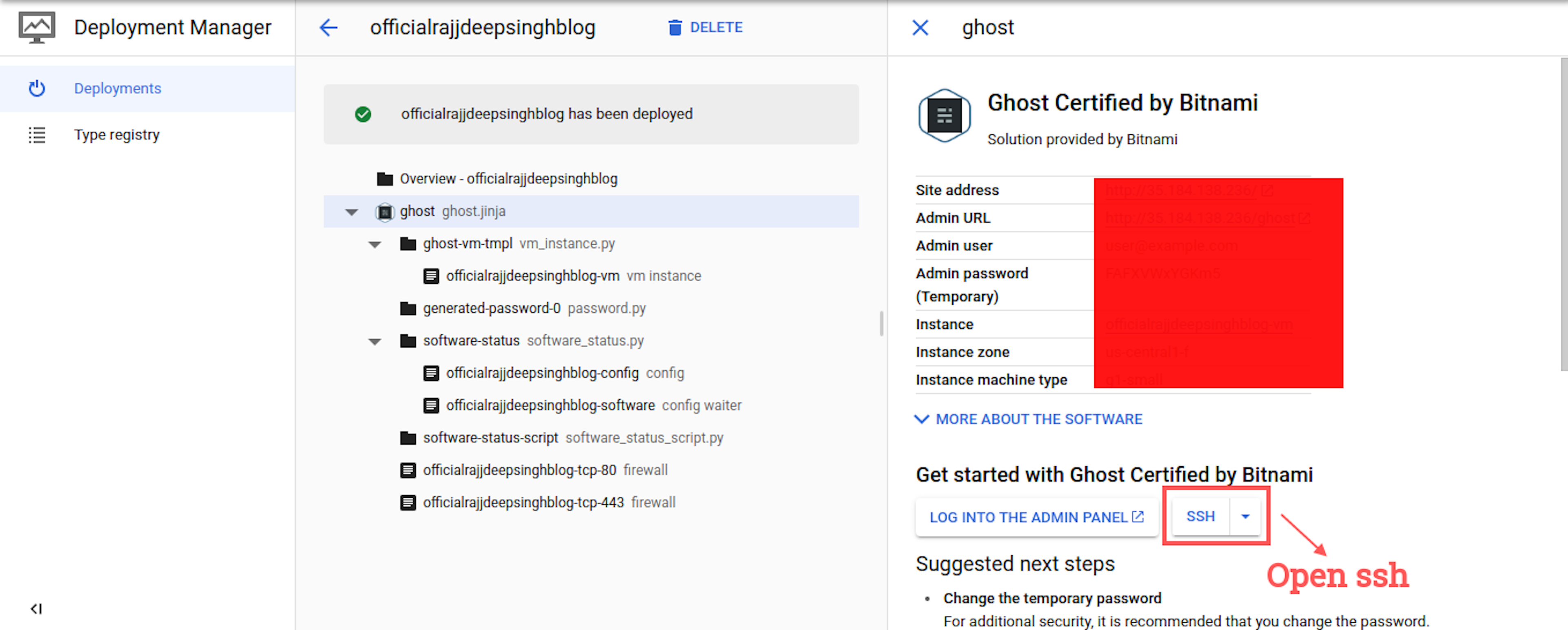
Login Bitnami user
In the second step, you log in with a bitnami user to easily edit and update the files in-app.
sudo su bitnamiComment two line
In the last step, you edit a file httpd.conf file in your apache configuration.
- Edit file
- Restart apache
- Remove cache
- Restart apache again
Edit File
You edit httpd.conf file with nano and vim editor. For example, I use a nano text editor.
nano /opt/bitnami/apache2/conf/httpd.confThe open file looks like a terminal with a nano text editor. You find two lines of code with include page speed statement in httpd.conf file.
Include conf/pagespeed.conf
Include conf/pagespeed_libraries.conf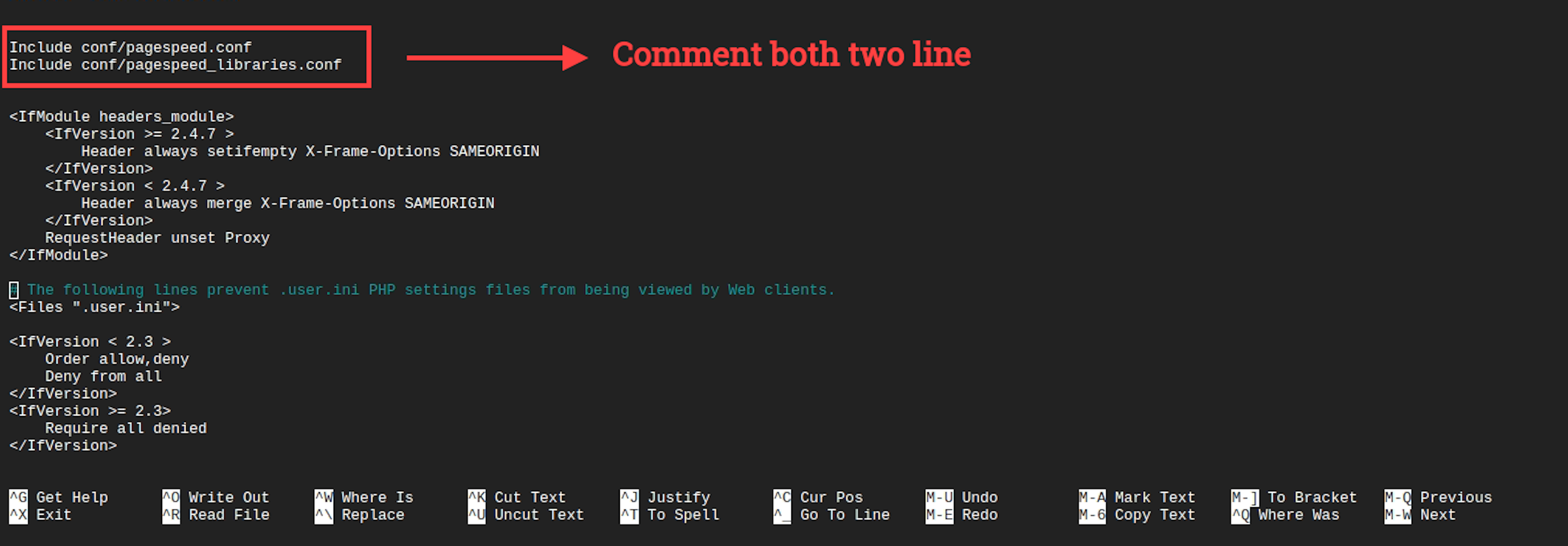
You comment two lines in httpd.conf file. For commenting, you add a # hash symbol on the beginning line.
#Include conf/pagespeed.conf
#Include conf/pagespeed_libraries.conf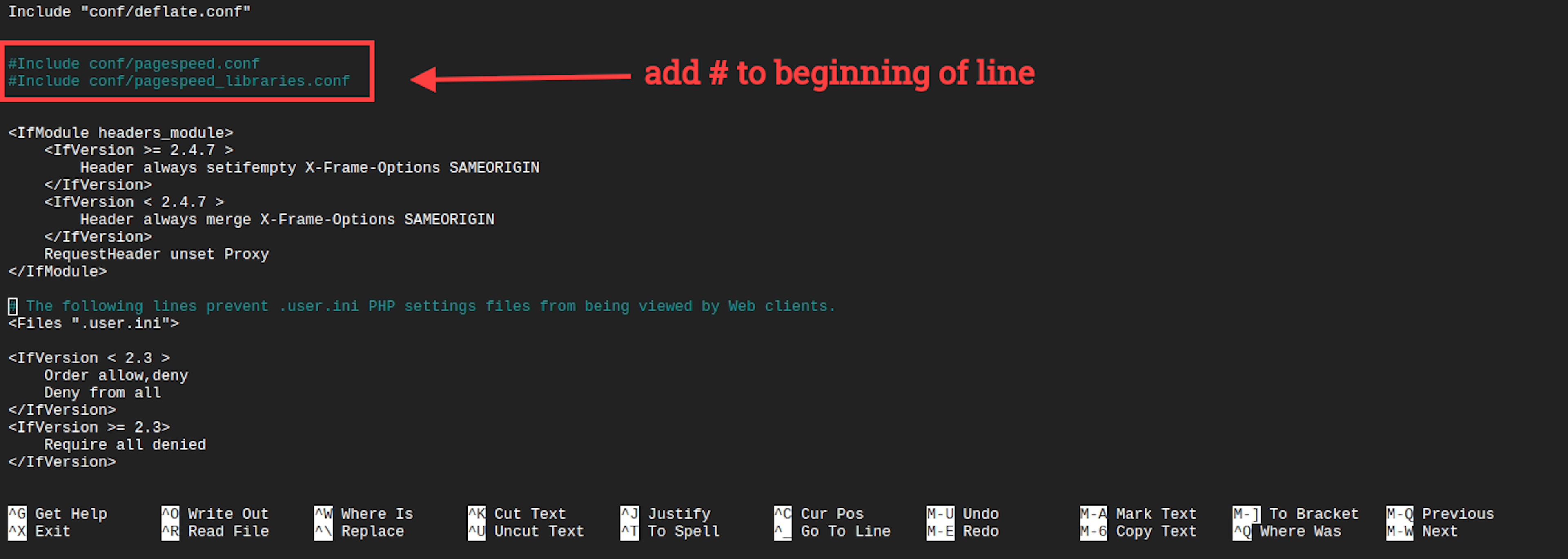
How to save files in nano editor?
- Simple press keyboard CTRL + O command
- Hit Enter
- CTRL + X to close nano editor window
Restart apache
After successfully comment two-line of the code and now restarting the apache.
sudo /opt/bitnami/ctlscript.sh restart apacheRemove cache
All the images per cache all image locally and rewrite URL. If you do not remove the cache, your website does not work correctly—so clear cache in apache.
sudo touch /opt/bitnami/apache2/var/cache/mod_pagespeed/cache.flushRestart apache again
After successfully pagespeed cache in apache, now more time to restart apache again.
sudo /opt/bitnami/ctlscript.sh restart apacheNow your website is ready to use. You do not see any broken image URL on your website.
References
https://forum.ghost.org/t/image-url-broken/29007
Conclusion
I'm a big thank Martin Webster on the ghost forum to guide me in removing broken image URLs on the ghost CMS website.