Gmail SMTP Provide Free Send 2000 Email Par day. If You use Zoho free Account, You Never Be Send Free Email With SMTP.
https://support.google.com/a/answer/176600?hl=en
You Use Gmail For SMTP. You Must Follow Me All Steps. All The Steps Require:
- Enable Two-Step Authentication In Gmail
- Create App Password In Gmail
- Configure in Ghost
- Restart Your Ghost CMS.
Enable 2-Step Verification In Gmail
Firstly Enable 2-Step Verification In Your Gmail Account. You Do not Enable 2-Step Verification. You Never Send Email, And You Face an Error In Ghost CMS.
![]()
Enable 2-Step Verification
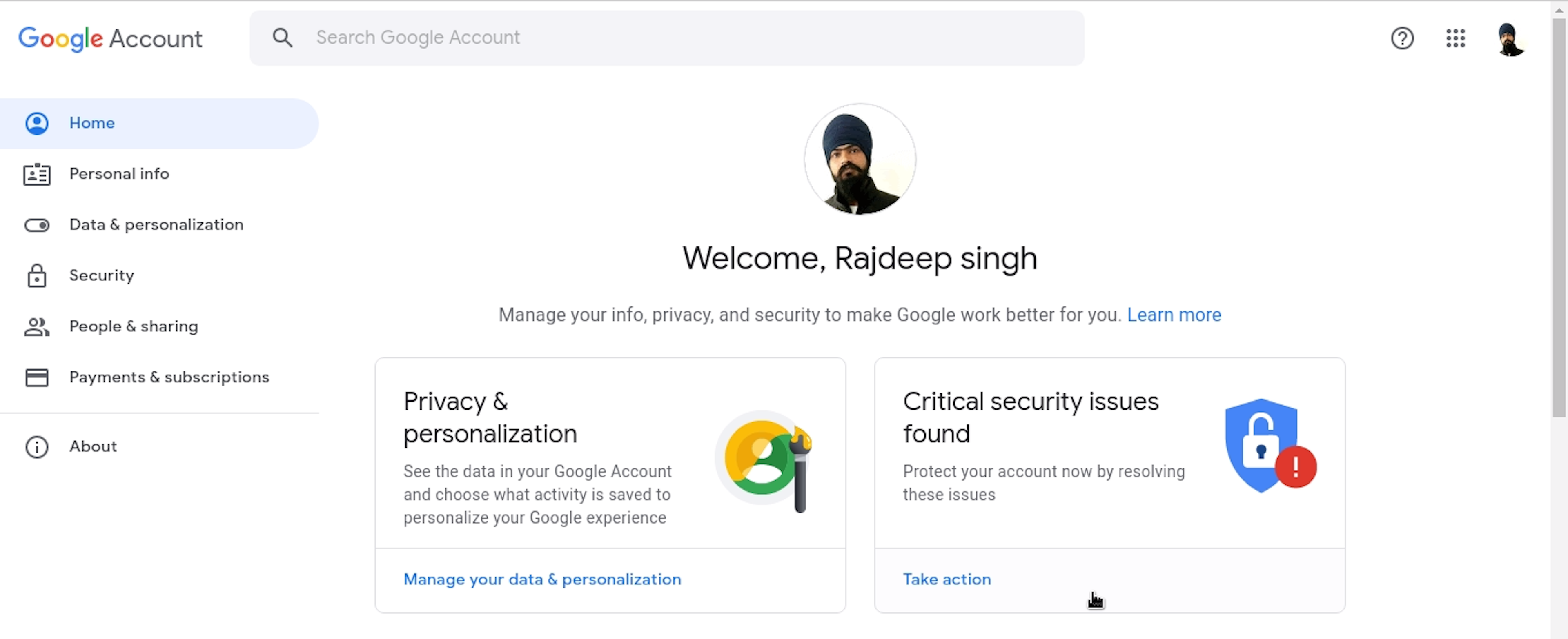
- Go To My Account On Google Click Here.
- After Open Your Account Dashboard Inside Web Browser.
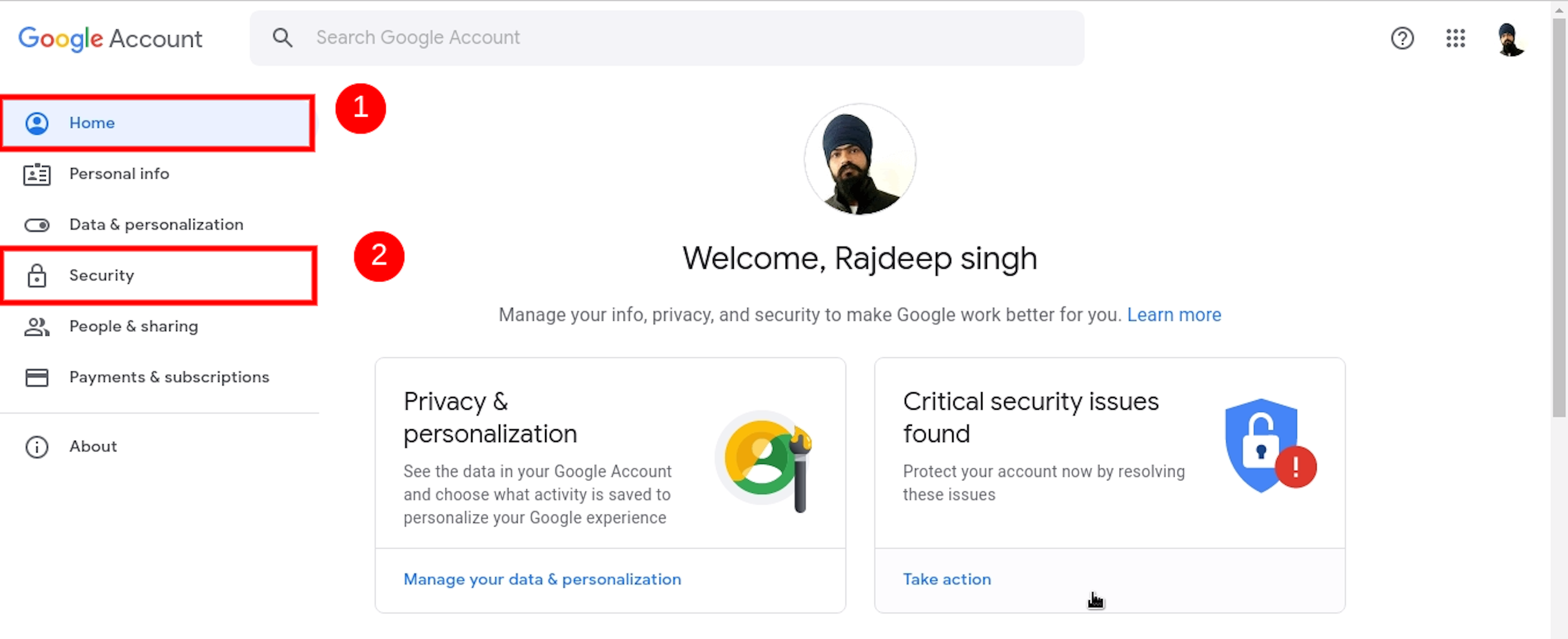
- Click the Security Tab.
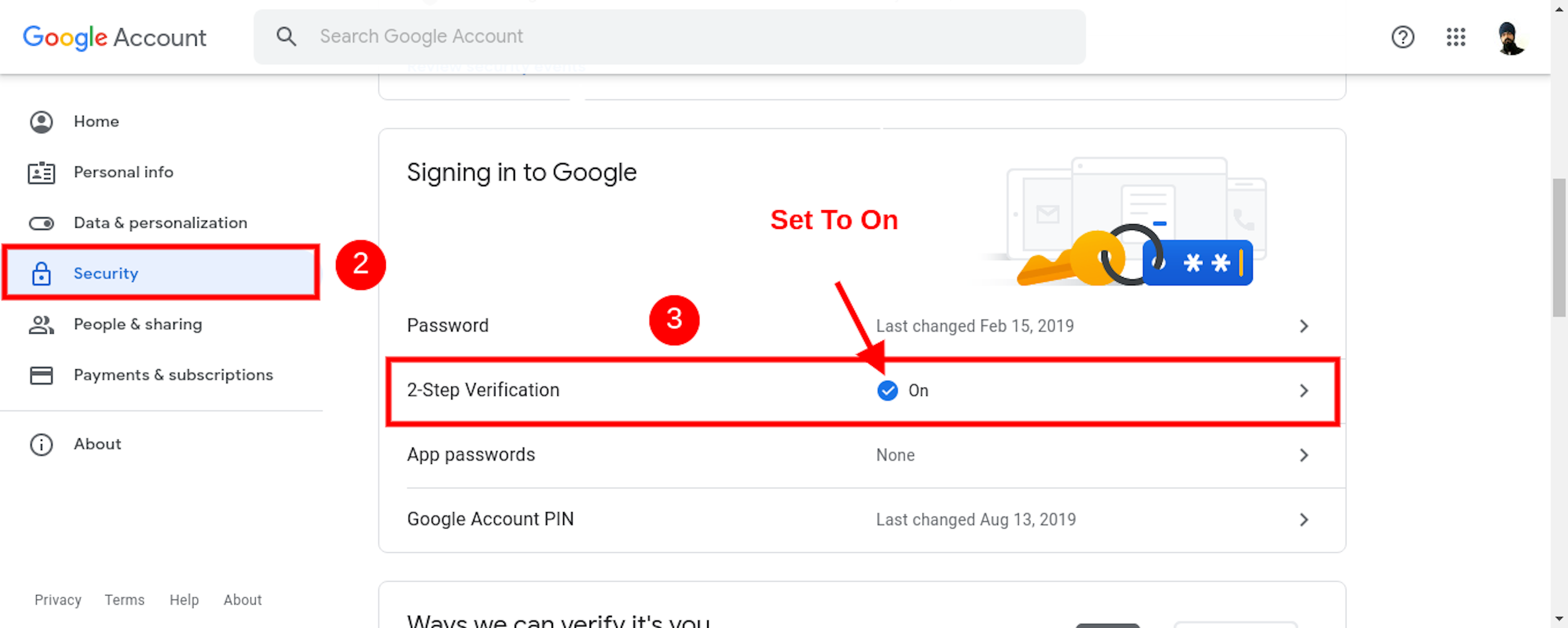
- After Scroll Down, Click Again On 2-Step Verification
- Fill in Your Requirement Details And On You 2-Step Verification Inside Your Google Account.
Create App Password In Gmail
Firstly Create A new Password For Your SMTP. App Password Help To Secure Your Account And You Do Not Provide A real Account Password information in You SMTP.
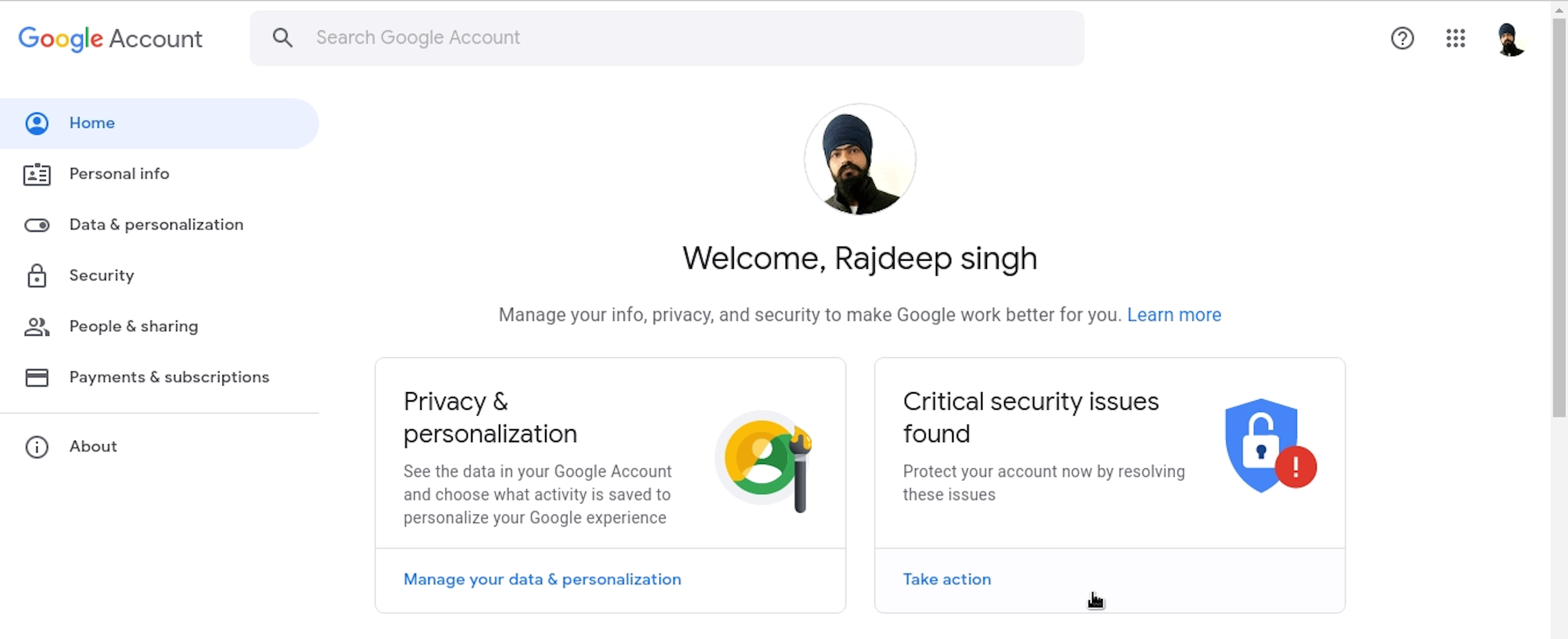
- Go To My Account On Google Click Here.
- After Open Your Account Dashboard Inside Web Browser.
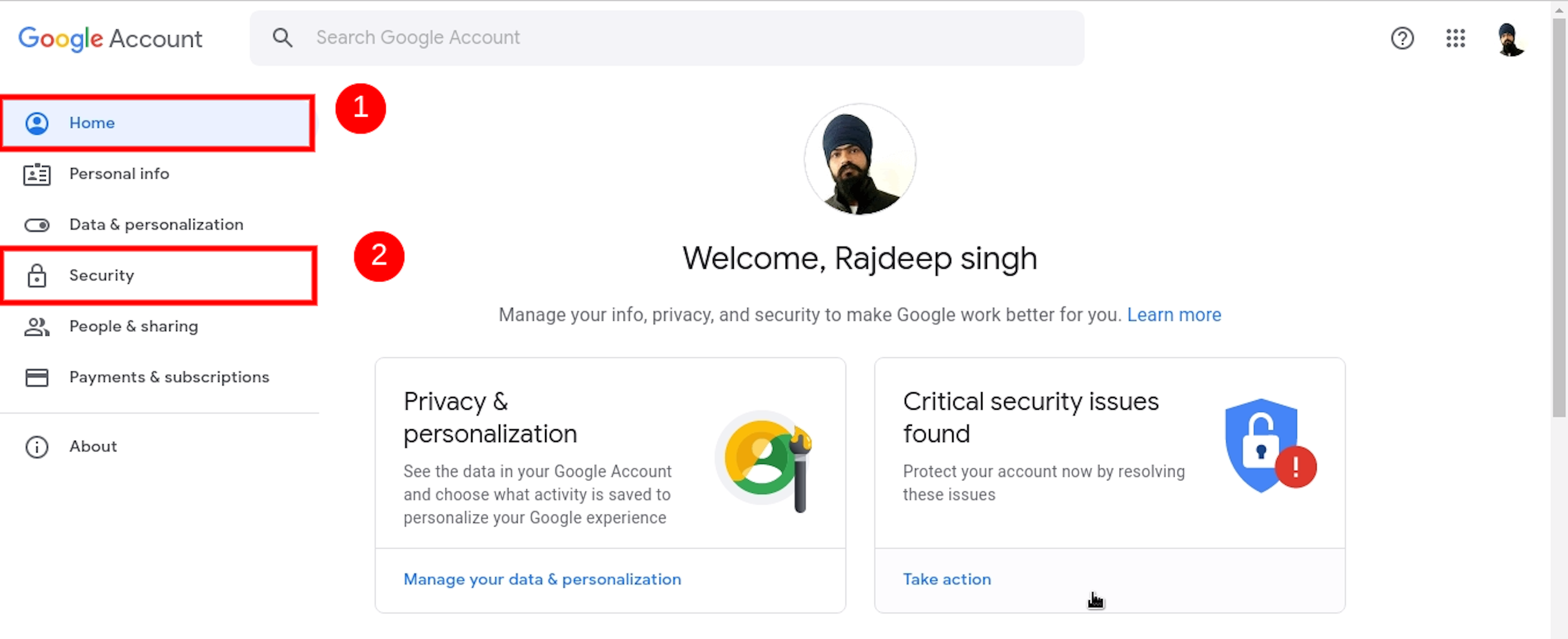
- Click the Security Tab.
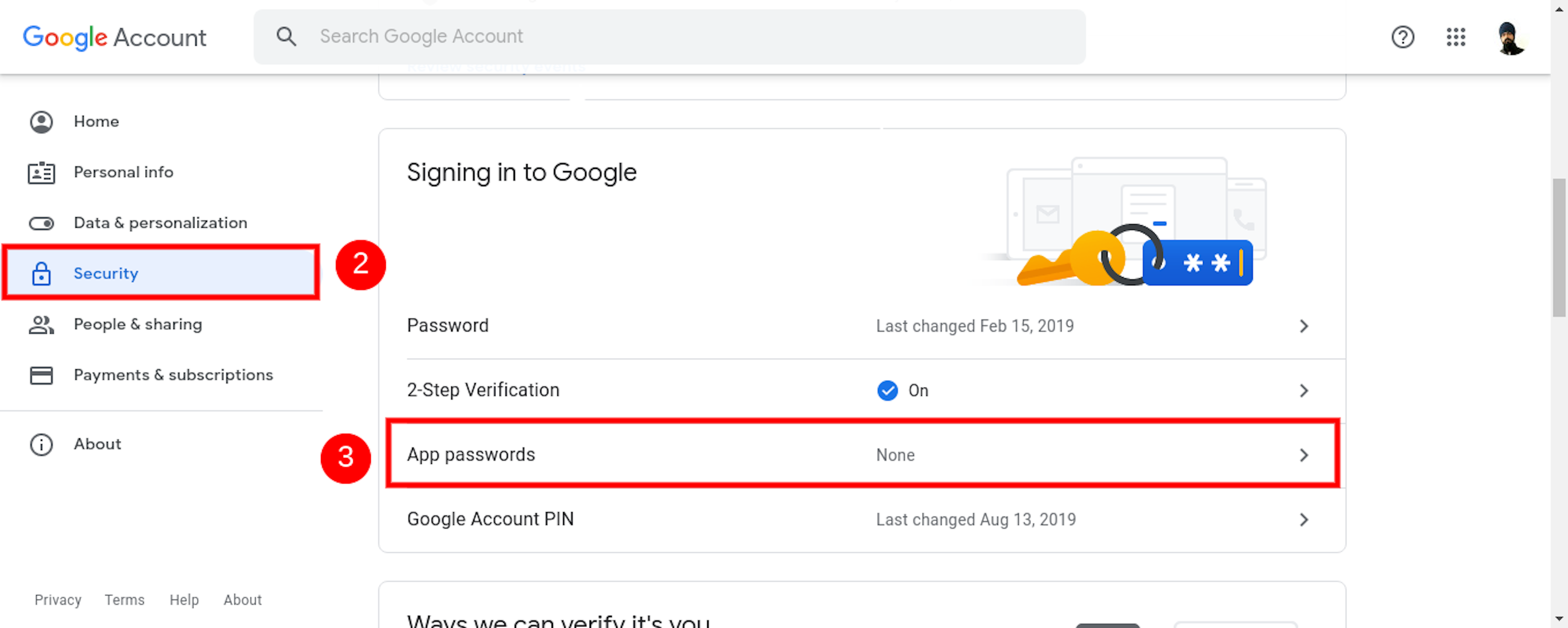
- Click the Security Tab. After Scroll Down, Click Again On App Password.
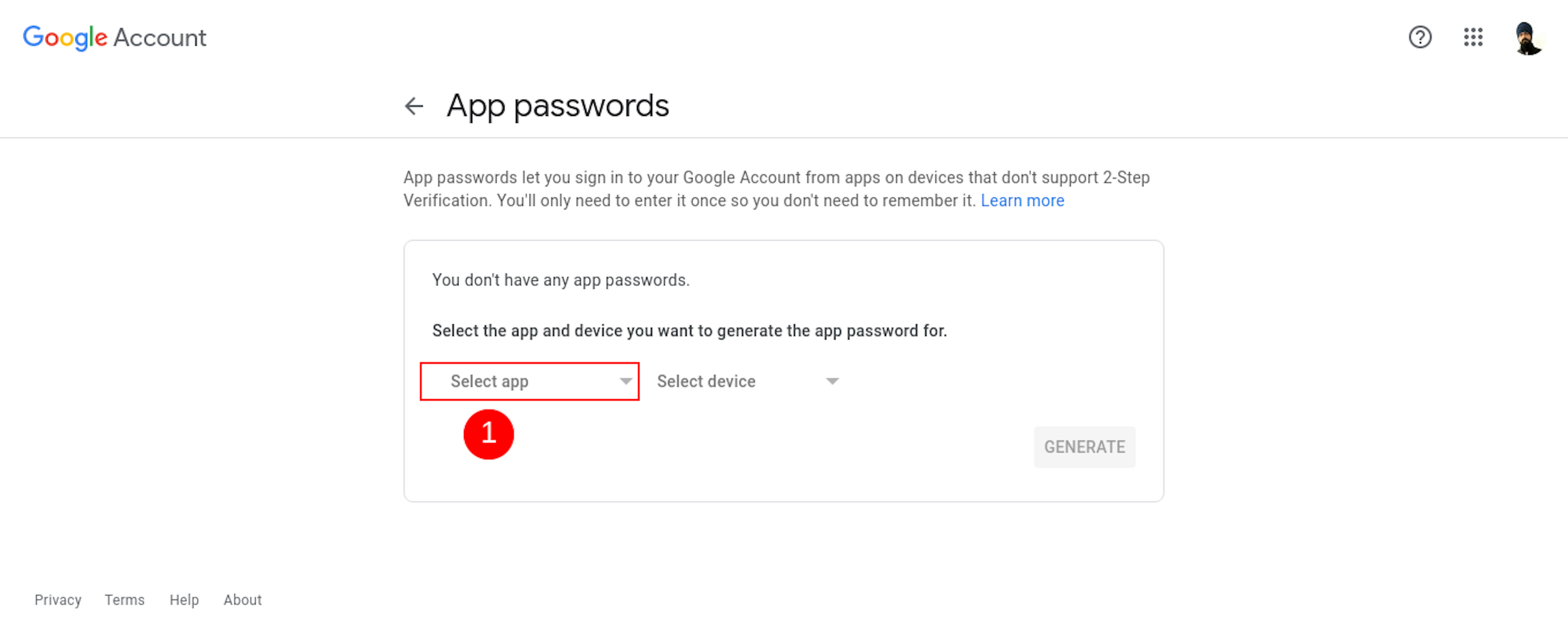
- Click Select app.
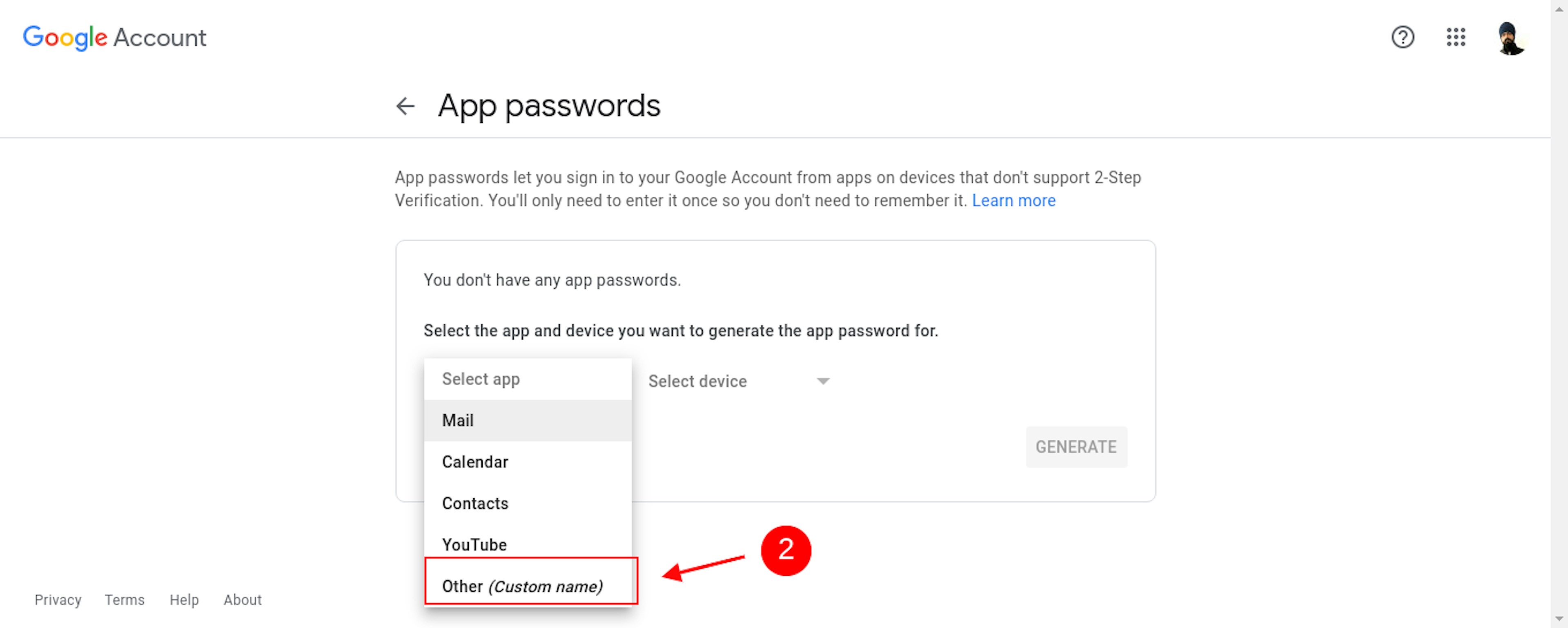
- Select Other(Custom name) Tab.
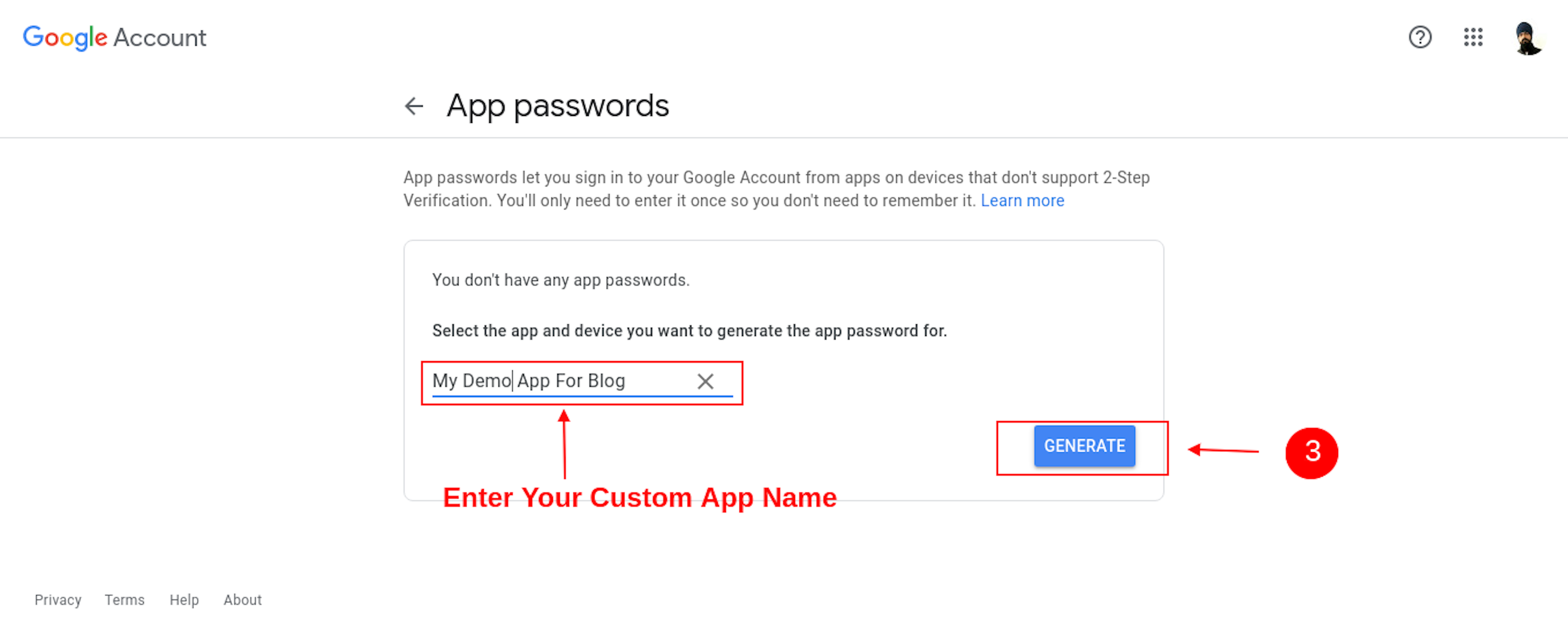
- Fill Your Custom Name Inside Input Element. after Click Generate Button
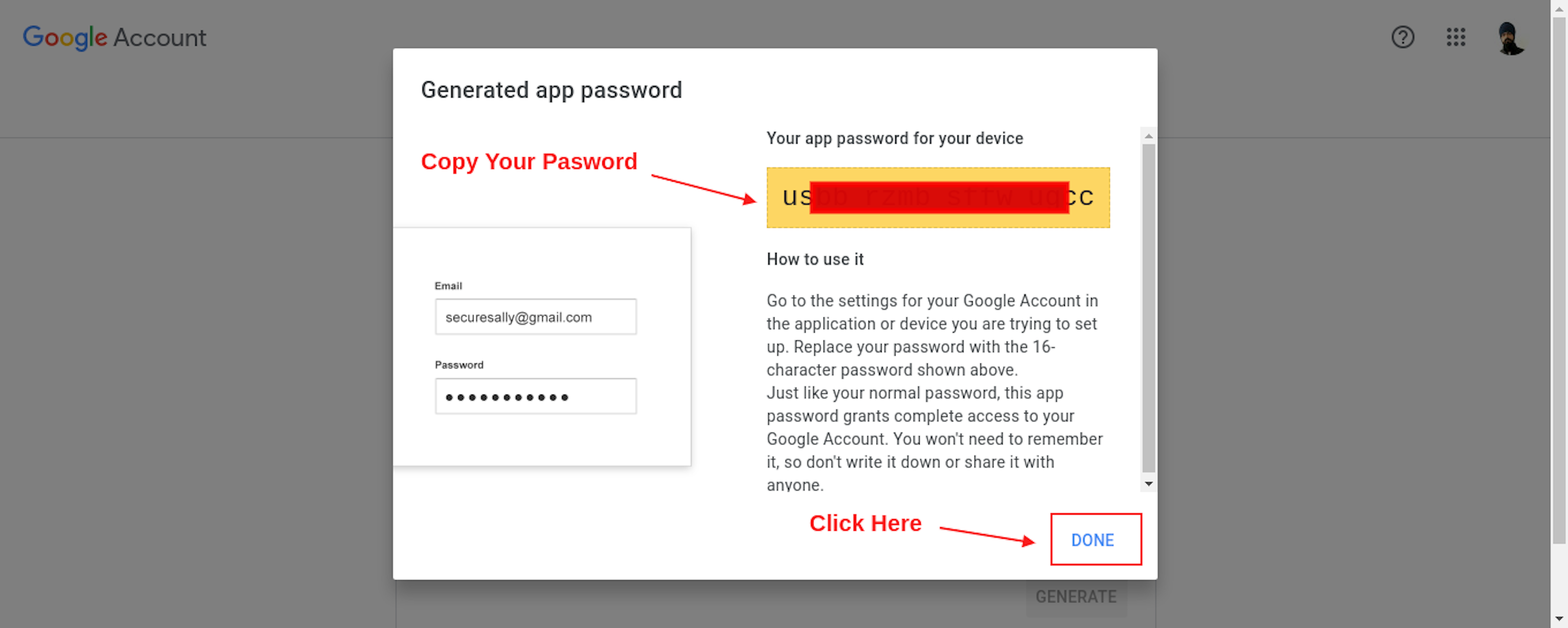
- Copy Your App Password and Click Done.
Configure in Ghost:
Configure Your email settings inside the config.production.json file. You add the code below just after the database section.
Suppose You Use Bitnami To Install Ghost CMS. So Follow This Path /opt/bitnami/apps/ghost/htdocs/config.production.json to Change Code, And You Do not use Bitnami config.productio.json file inside Your Ghost Root Folder.
...
"mail": {
"from": "Your-Gmail@gmail.com",
"transport": "SMTP",
"options": {
"host": "smtp.gmail.com",
"service": "Gmail",
"port": "465",
"secure": true,
"auth": {
"user": "Your-Gmail@gmail.com",
"pass": "Paste Your-App-Password"
}
}
},
...In this example, you use Your Gmail. Replace Your-Gmail@gmail.com and Paste Your Copy App Password.
Restart Your Ghost CMS
Then, restart all Ghost CMS Services for changes to take effect.
Run Command In Ghost Install Folder.
ghost restartIf You Use Bitnami to Install Ghost CMS, Make Sure Your Restart Ghost CMS And Apache.
sudo /opt/bitnami/ctlscript.sh restart ghost
sudo /opt/bitnami/ctlscript.sh restart apacheReference
https://support.google.com/a/answer/176600?hl=en
Read More About Ghost CMS
https://officialrajdeepsingh.dev/how-to-add-custom-domain-on-your-google-compute-engine/
https://officialrajdeepsingh.dev/setup-newly-launch-ghost-cms-on-google-cloud-platform/