Hey!, Everyone my name is Rajdeep Singh. Welcome again to my new post on Raspberry pi 4.In this post, We Learn How to install Pycharm Community Version On Raspberry pi 4.
Watch This video after following my articles steps
Steps
- Download
- Config
Download
Go to Pycharm official website and download the latest Linux version in your Raspberry pi 4.
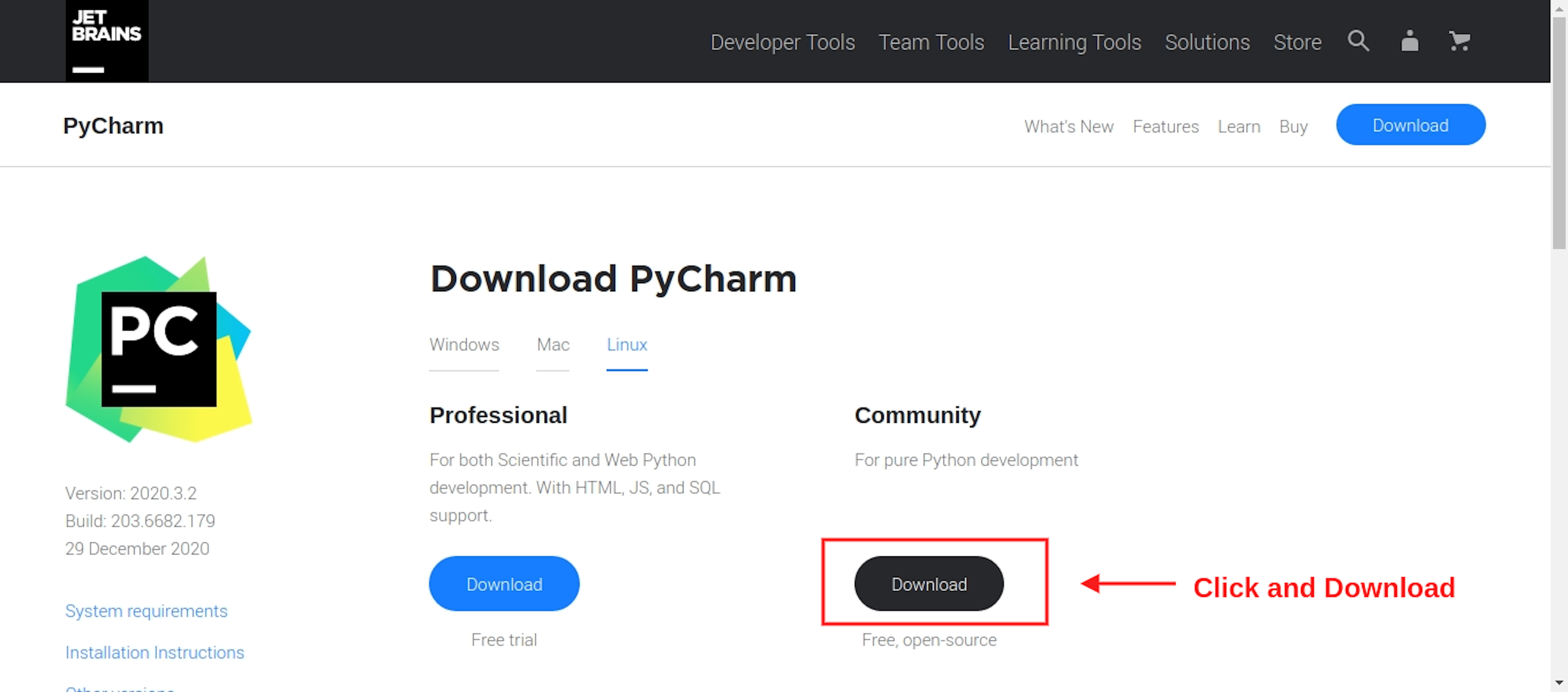
Config
- Go to the download folder and Select your download File. then the press right-click after selecting the extract here option after your file successfully extract. make sure file extract takes time.
- Open your Linux Terminal using
ctrl+alt+t
ctrl+alt+t- Go to the Downloads folder using
cd Downloads.
cd Downloads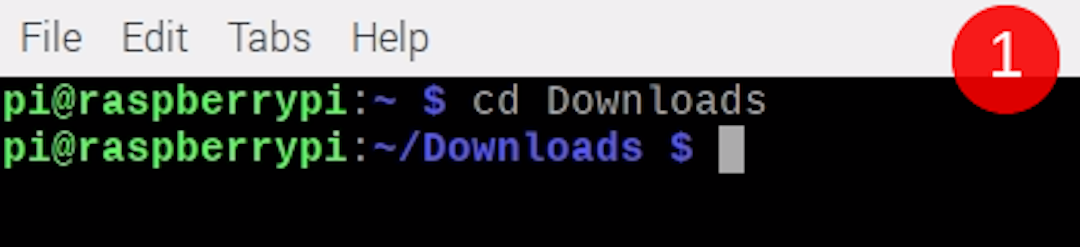
- paste ls commands inside the Downloads folder
ls
- After you see, your pycharm pycharm-community-2020.3.2 file in the Downloads folder or similar file you see it.
- Then Move your pycharm file to the pi opt folder. using the mv command
sudo mv pycharm-community-2020.3.2 /opt/pycharm-community-2020.3.2
- Successfully move the file to the opt folder. then go back using the cd ..
cd ..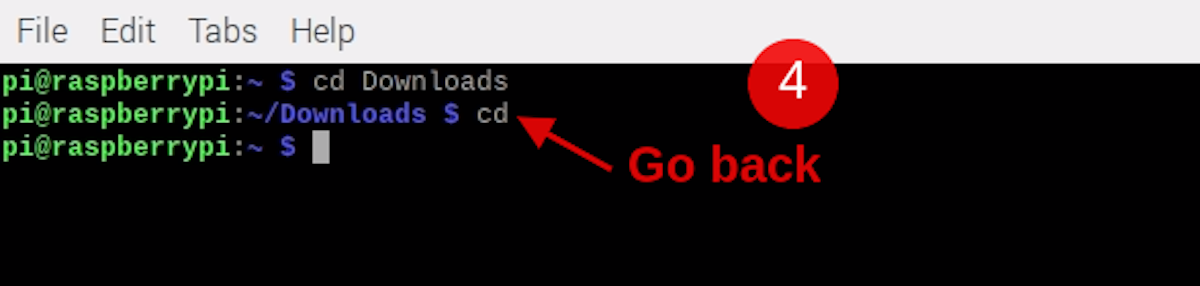
- go to use cd /opt/pycharm-community-2020.3.2/bin command into bin folder.
cd /opt/pycharm-community-2020.3.2/bin
- after run ./pycharm.sh pycharm Script and your pycharm successful install now.
./pycharm.sh
Note
you always open your pycharm using . /pycharm.sh command.this pycharm not be
show in your raspberry pi programing folder.
. /pycharm.sh