Vscode(visual studio code) is a free, open-source code editor developed by Microsoft. vscode editor provides lots of extensions to improve your code writing speed. vscode editor also helps in debugging.
Feature:
Language support
vscode editor support all languages. Like HTML, CSS, javaScript, PHP, Typescript, Python, Co, c, c++, Rust, Perl, Sass, and other languages as well.
IntelliSense
Vscode IntelliSense helps with syntax highlighting and autocomplete. IntelliSense provides smart completions based on variable types, function definitions, and imported modules.
Debugging
vscode provides Debug functionality in vscode. You also set breakpoints inside the vscode editor.
Git Commands Support
vscode editor working with git and other version control systems. You easily pull and push code from the editor.
Extensible and customizable
Install extensions to add new languages, themes, debuggers, and connect to additional services.vscode extensions always run separately. vscode extension doesn't slow down your editor.
Deploy:
You can deploy and host your react, angular, Vue, Node, Python sites, and other sites.
Install Vscode in Raspberry Pi 4:
- Firstly check your Operating system in your Raspberry pi 4. My raspi 4 is 32-bit.
- After go to the official Vscode download page.
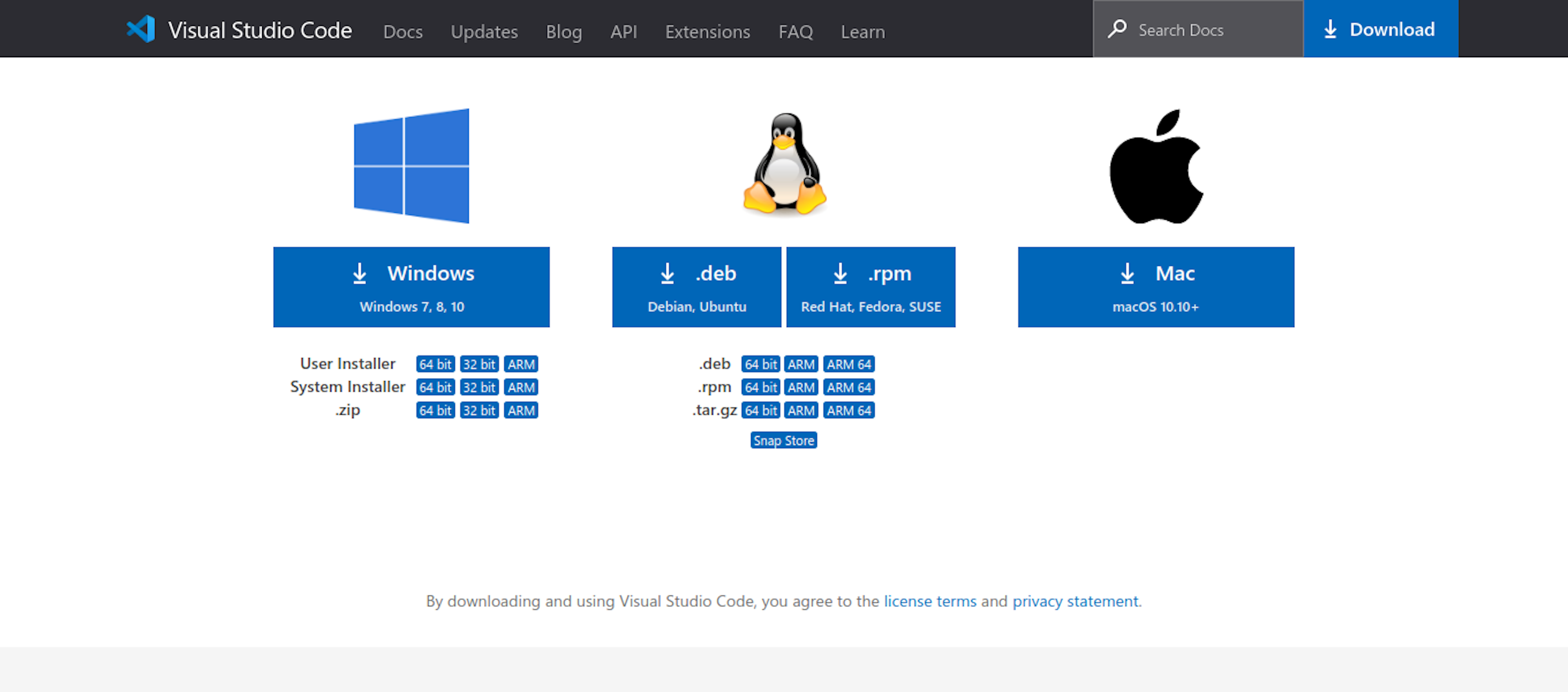
Follow steps
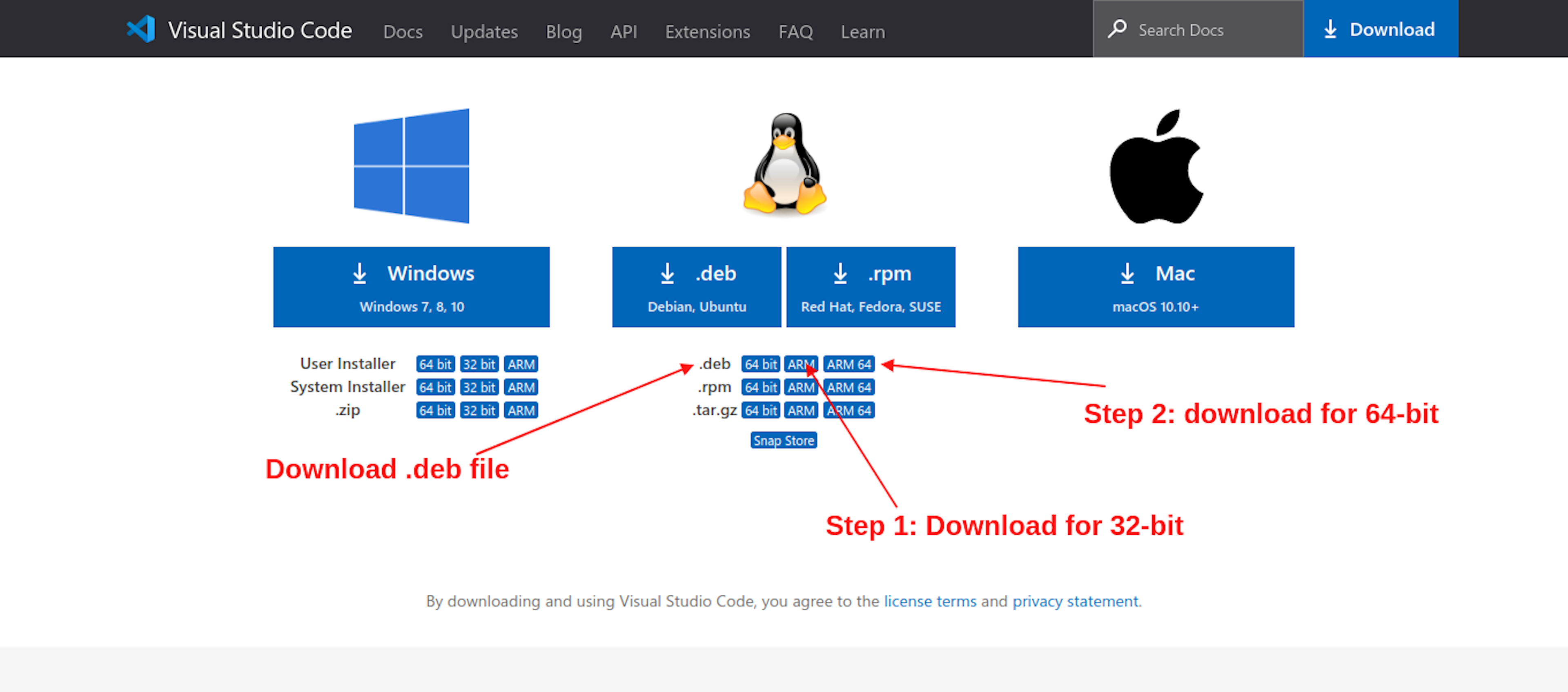
Steps
- If your use the Raspberry Pi OS 32-bit edition system. Then you download the ARM version.
- If your use the Raspberry Pi OS 64-bit edition. Then download ARM 64 version.
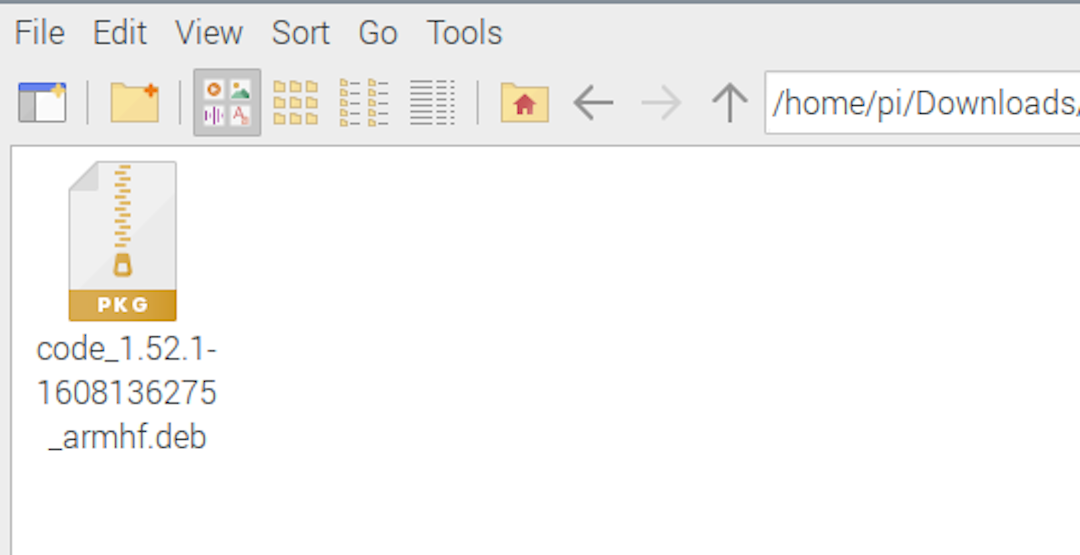
- After your download is complete, then open your file in raspberry File manager.
- Double click on your file and install your file.
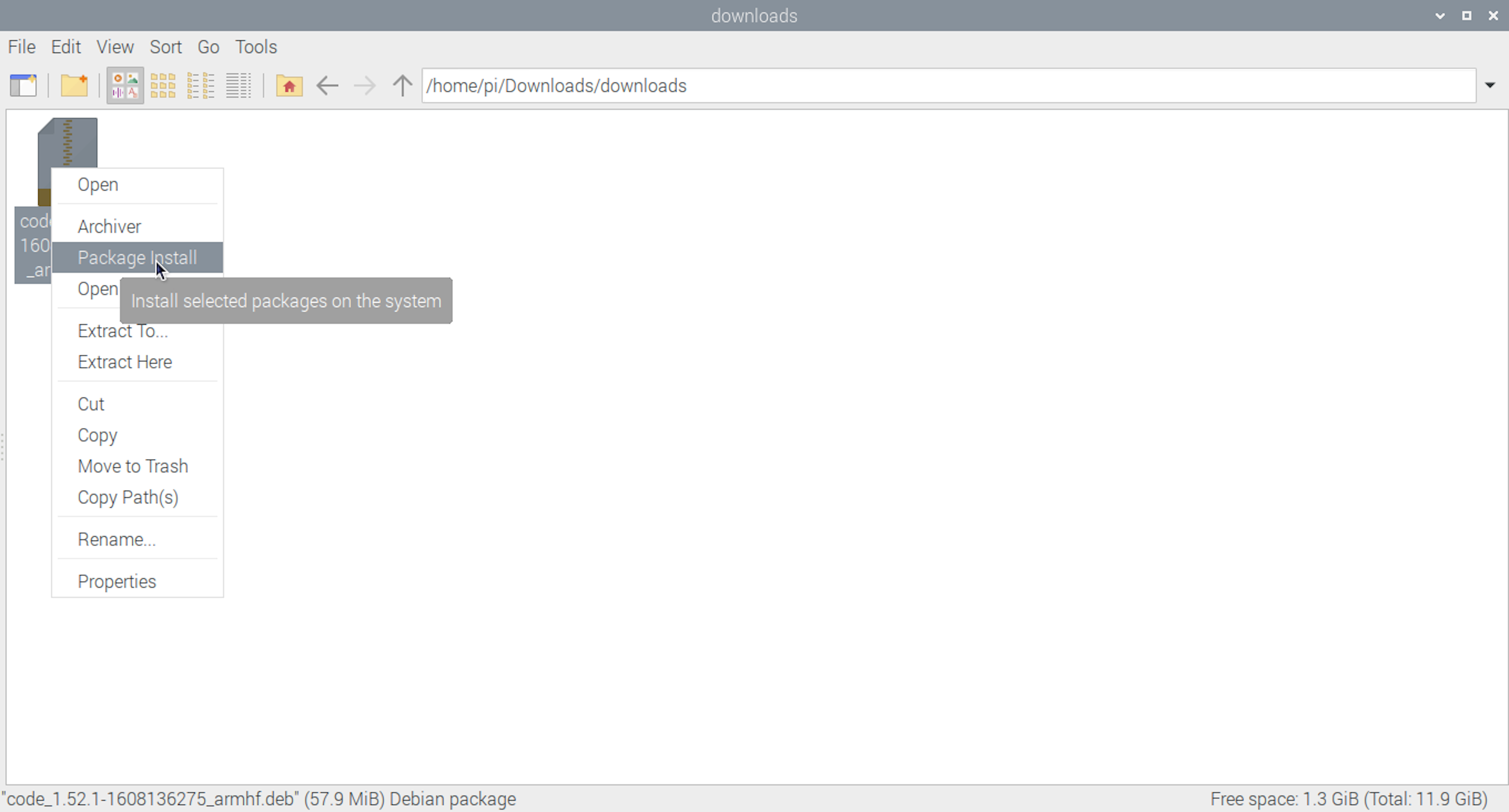
- Suppose double click is not working. Then click the mouse right button and click the package install button.
- Your Raspberry pi asks you permission for installation.
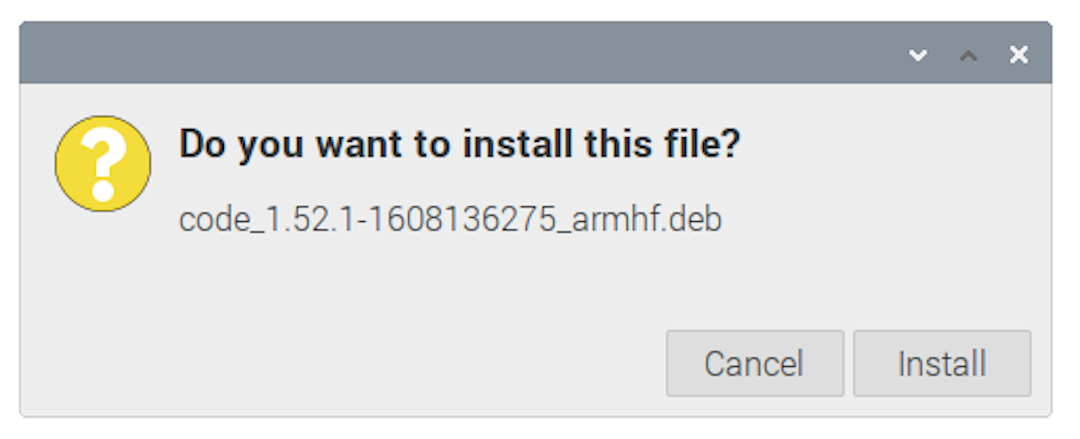
After you click on the install button, open a raspberry authentication prompt box and enter your user password.
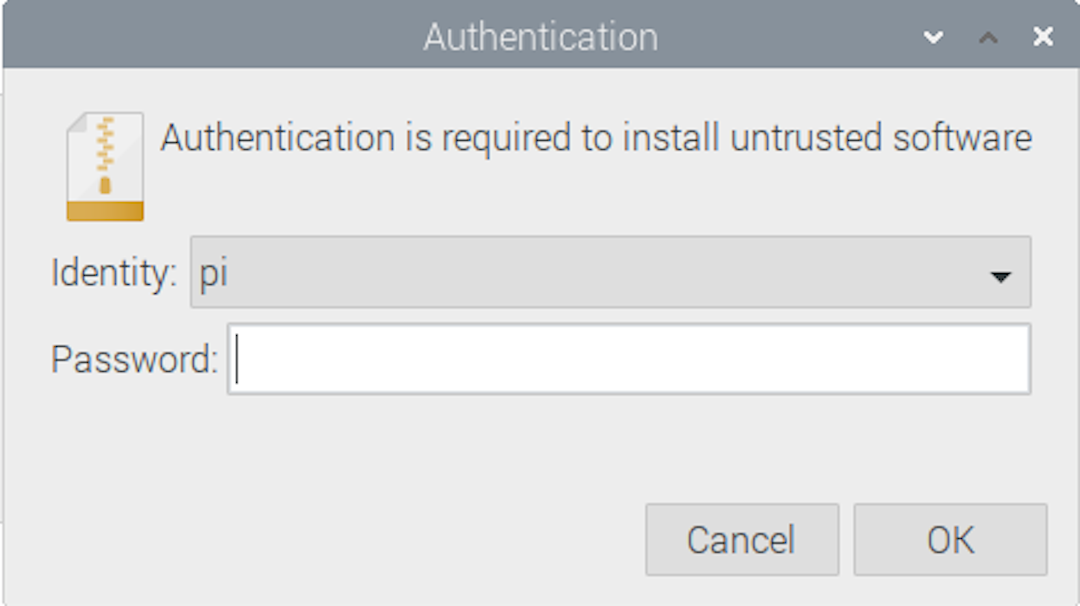
Your password successfully submits after your vscode installation start.
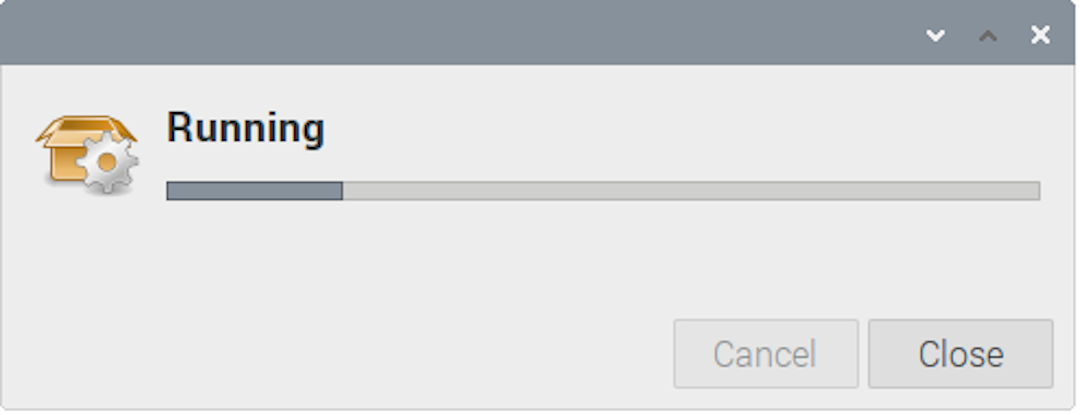
vscode installation running after a few minutes (2-3 minutes) your vscode install successfully.
Open your vscode in raspberry pi 4
Open your vscode with 3 ways
- Firstly
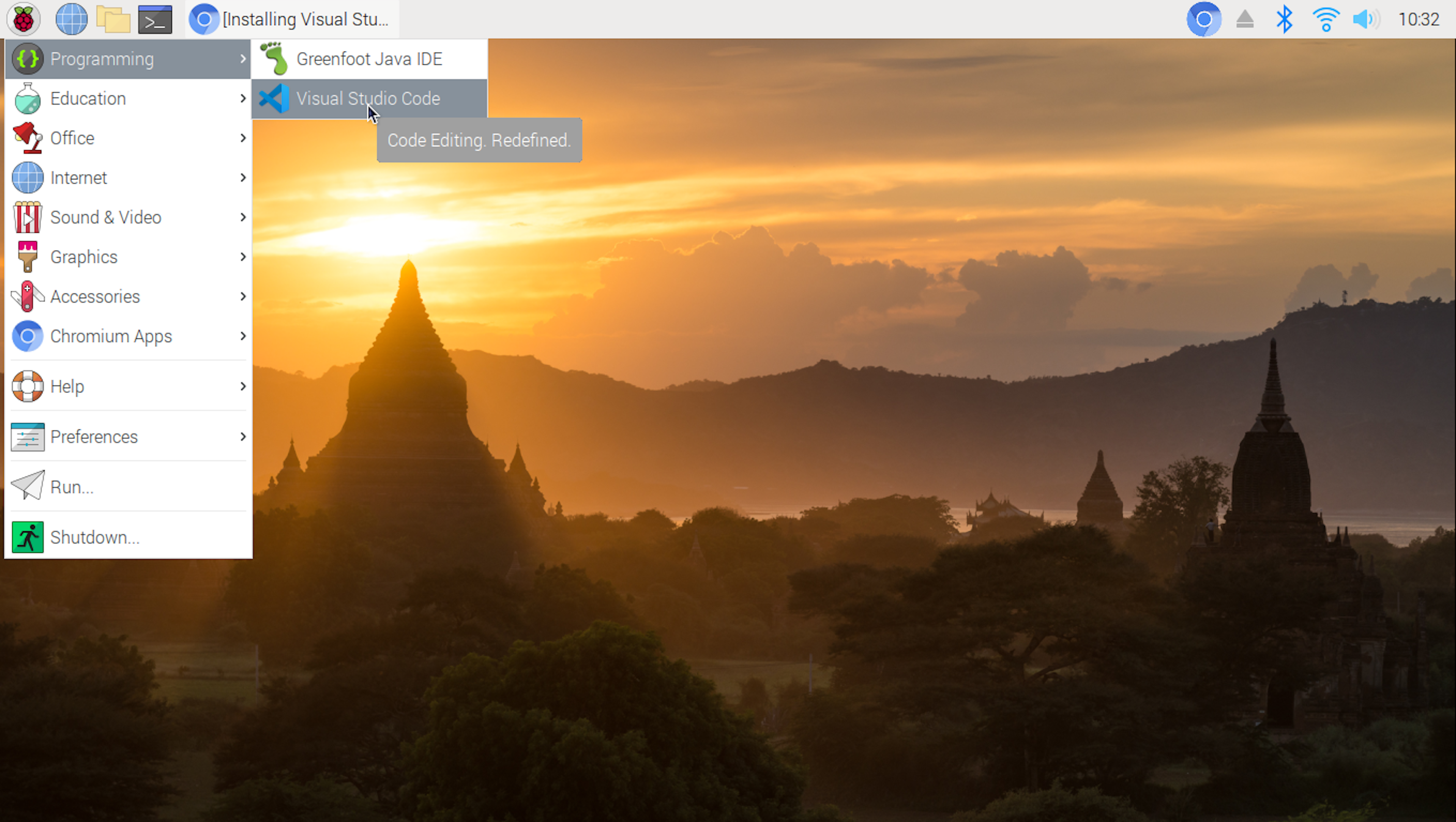
Click Raspberry pi icon > Programming > Click Visual Studio Code. after your vscode run.
- Secondly
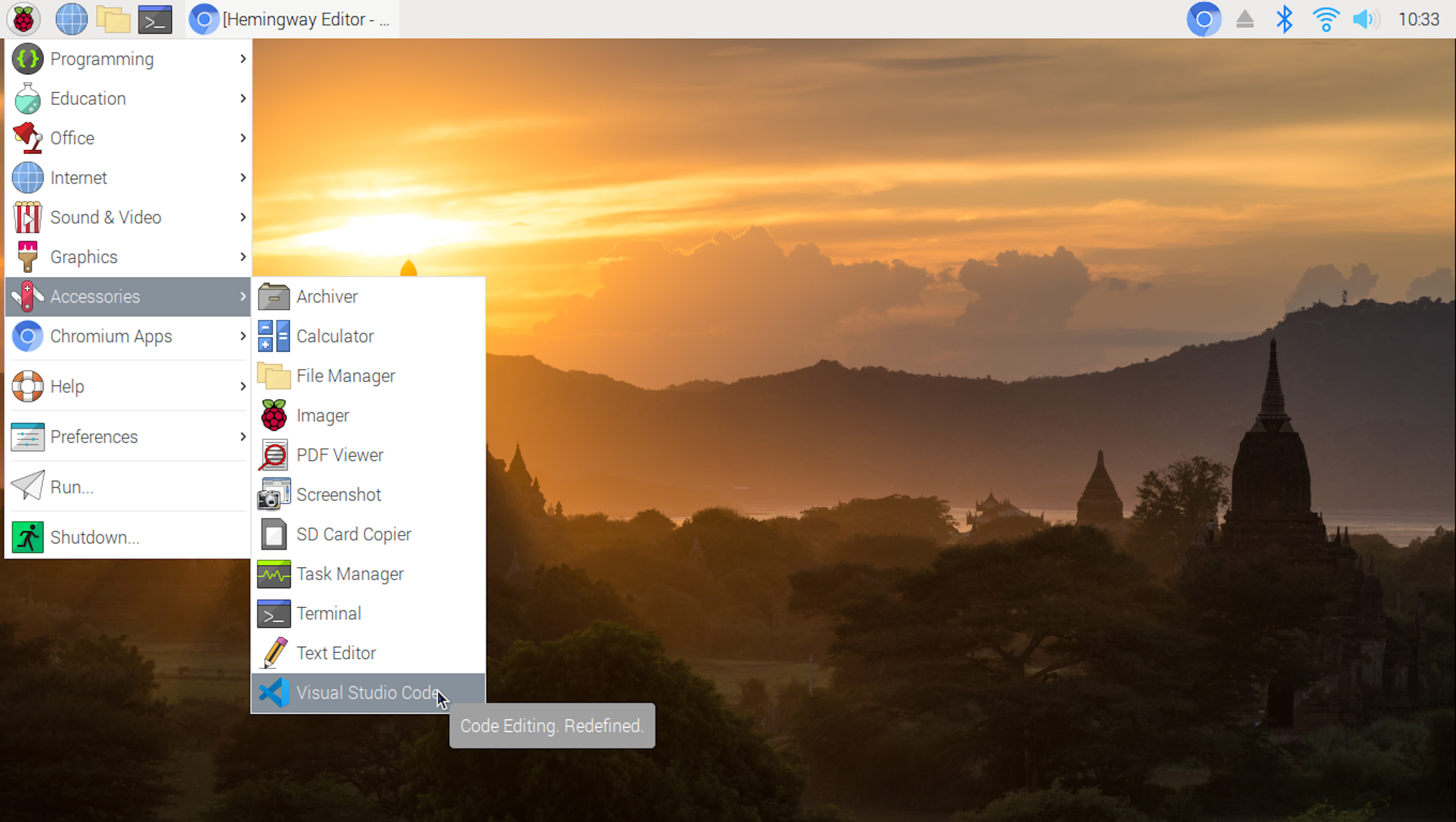
Raspberry pi icon > Accessories > Click Visual Studio Code. after your vscode run.
- Third
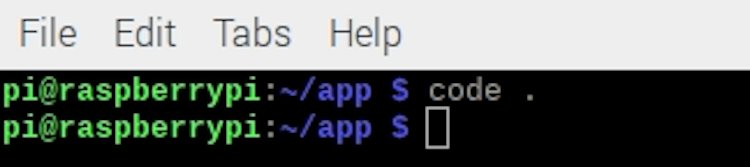
Open your currently working folder and run vscode Command. in a few seconds, your folder files in vscode.