The VLC media player is a free, open-source, cross-platform media player software and streaming media server.
VLC media player developed by the VideoLAN project. The VLC media player is available for all desktop operating systems and mobile platforms.
You use whatever distro in Linux. You install VLC with one command.
There is only one way to install a VLC player in Raspberry pi 4. We use only an easy process to install a VLC player in raspberry pi 4.
Install VLC by Two-step
- Run system update command
- Run VLC install command
Run system update command
In the first step, you update your raspberry pi 4. using the apt update command. This command updates your raspberry pi 4 and installs the latest version of the package.
sudo apt update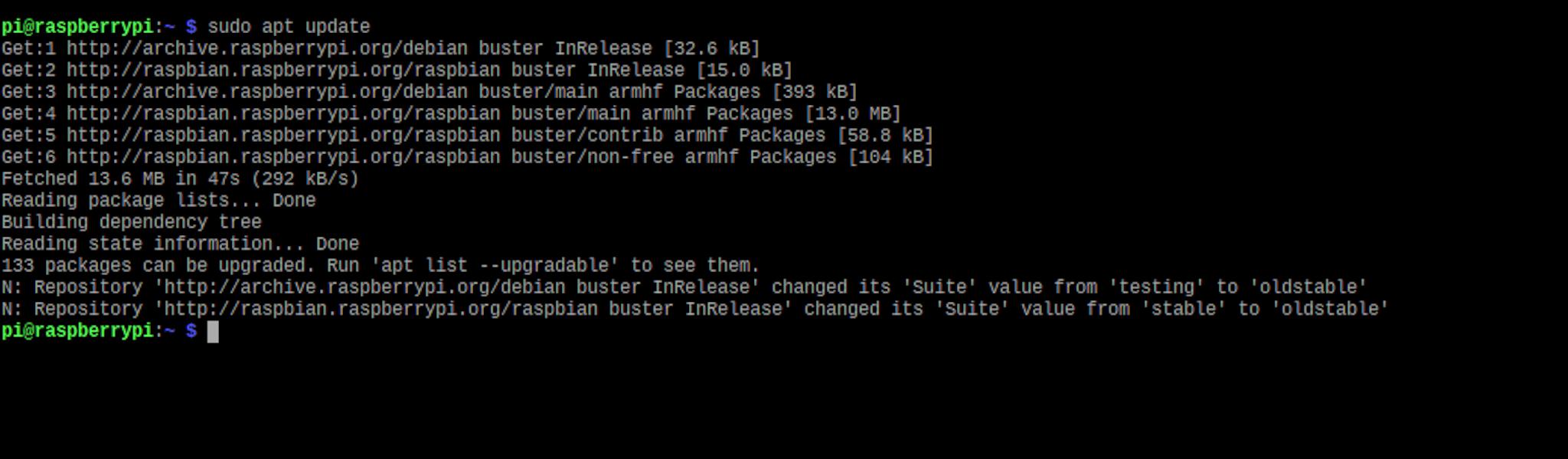
Run VLC install command
After your system is updated, now you run the VLC install command in raspberry pi 4.
sudo apt install vlc -y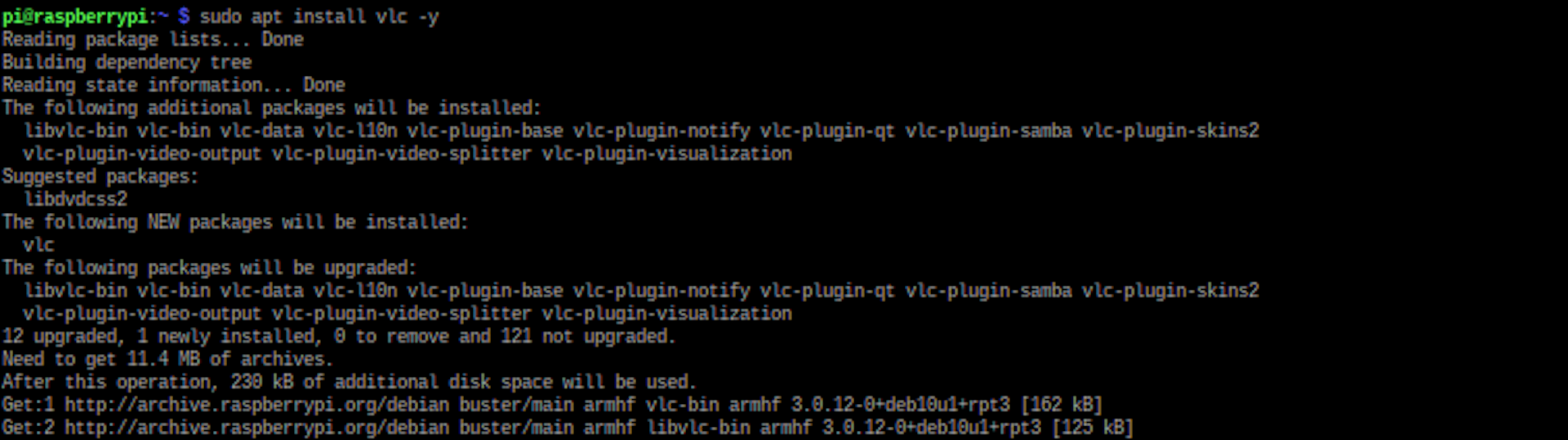
Uninstall or remove VLC media Raspberry pi 4
Remove VLC media player with apt command with remove flag. The --purge command flag helps to remove the entire VLC package with configuration.
sudo apt remove --purge vlc -y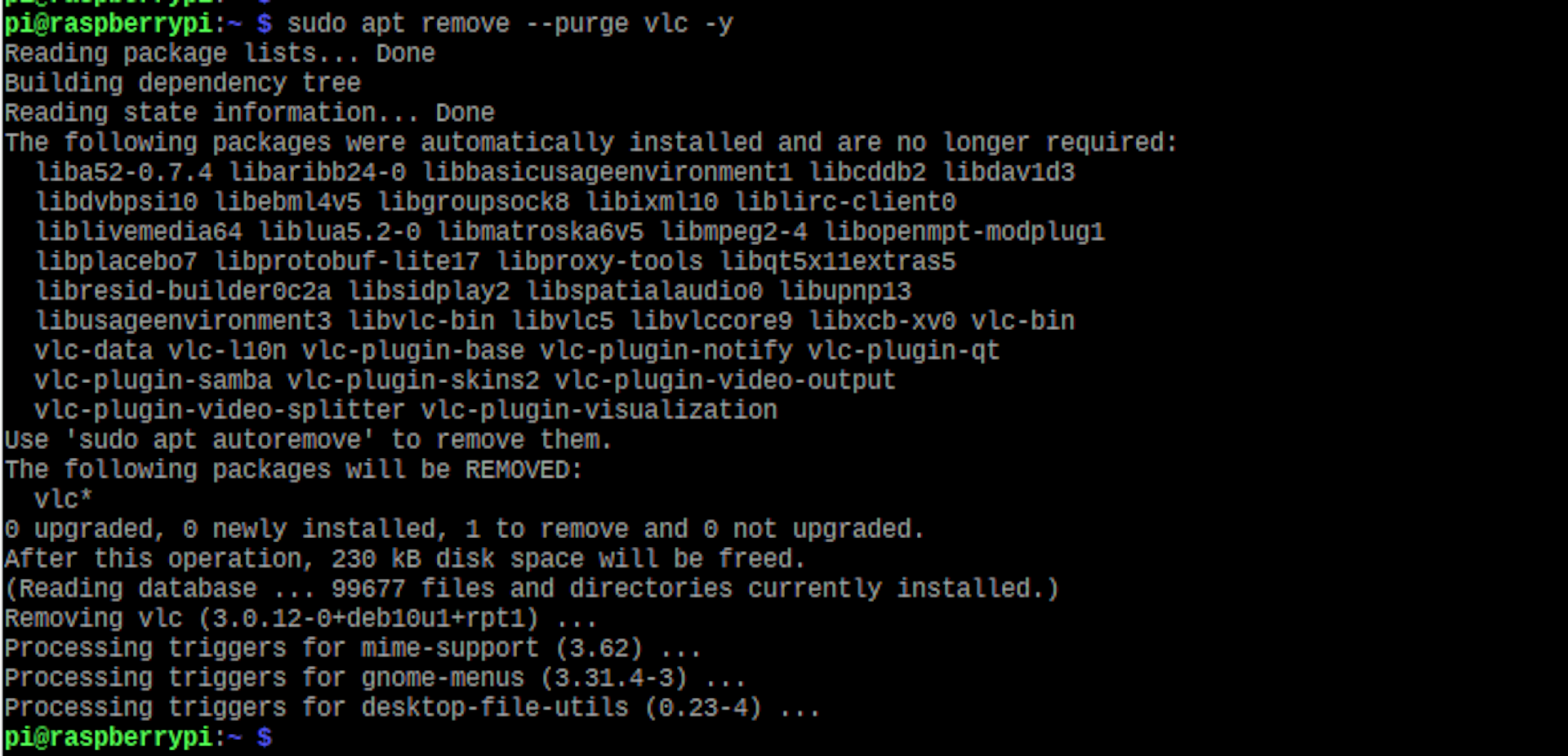
How to run a VLC media player?
There are two ways to run VLC media players.
- By command line
- With UI
By command line
- Open Command line tool (cmd tool) and write VLC command to launch the VLC media player. In This command, you open the VLC media player UI without video.
vlc- This Command open video in VLC media player with UI interface.
vlc home/memorie.mp4With UI
Raspberry pi 4 UI interface help to open the VLC media player. You open the VLC UI interface with some mouse click, and you don't need to remember the VLC media player open command. UI interface help lots to open any video with VLC media player.
- By clicking the Raspbian logo in the top right-hand corner on the home screen.
- After hovering over the Sound & Video button, and sub-menu open in a new tab.
- Finally, click the VLC Media Player button. Now your VLC media UI interface is open for you.
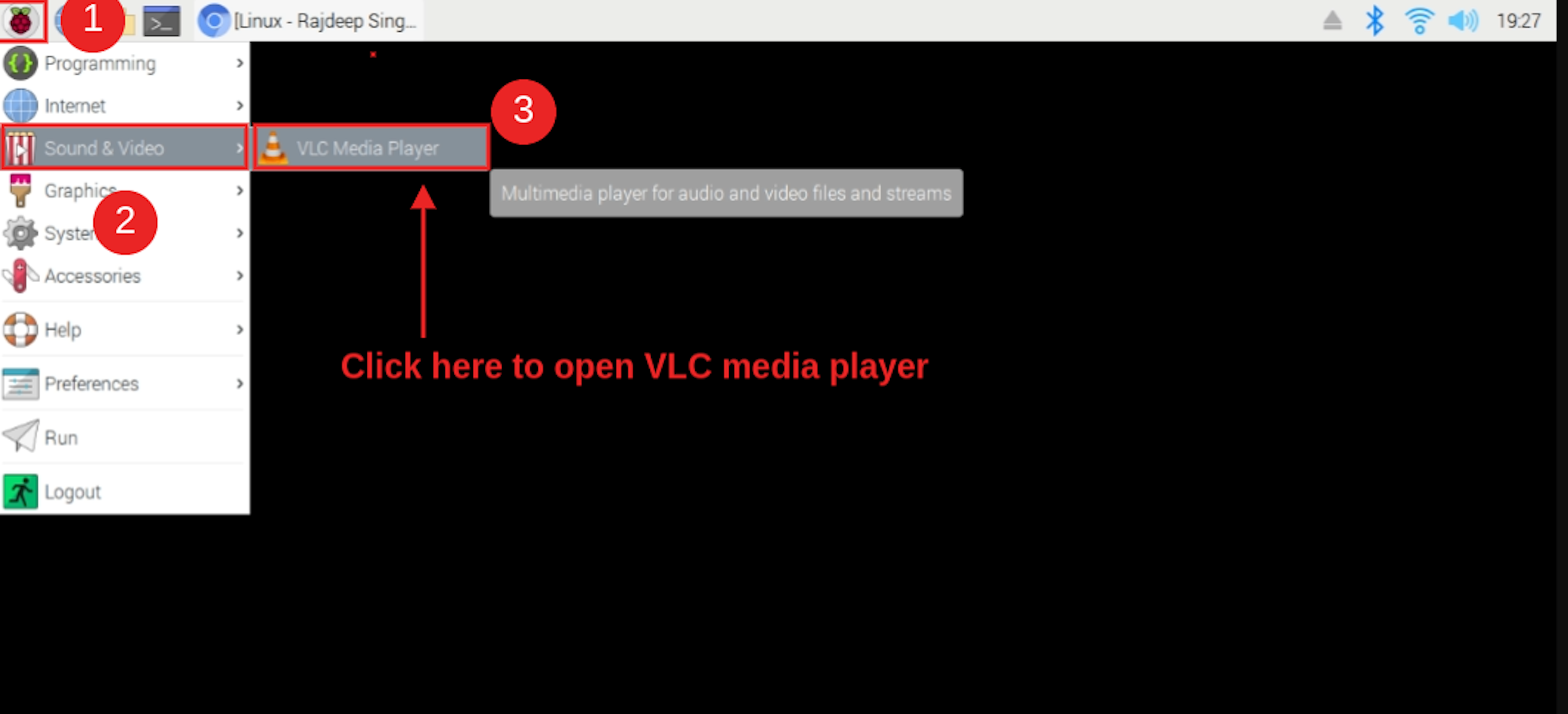
Reference
https://www.videolan.org/vlc/#download
https://www.videolan.org/vlc/download-debian.html
https://en.wikipedia.org/wiki/VLC_media_player