Sublime is a great text editor for programmers. Sublime text IDE is a similar IDE like vscode editor.
The programmer writes code quickly in the sublime text editor because the sublime text provides a simple UI interface for beginners.
Sublime IDE is coming with a lot of functionality and language support. The most important feature is provided by sublime IDE.
The new version of the subline comes with utilizing GPU's support Linux, Mac, and Windows. Sublime also supports Apple Silicon processors, Linux ARM64 architecture, and Raspberry pi 4.
Multiple tab support Sublime text editor support Typescript, jsx, and tsx file extension. Auto-complete and suggestion support in a sublime text editor.
How to install Sublime text editor in Ubuntu?
There are two ways to install a sublime text editor.
- Snap command
- Official command
Snap command
Now Ubuntu is an official support snap store Linux packages manager. With the snap package manager, you install tons of packages locally in your distro. Snap install the package with one command.
Mostly snap store command utility all ready install in Ubuntu. If it does not install, install the snap store command cli and then run the following command.
sudo snap install sublime-text --classicOutput Look like
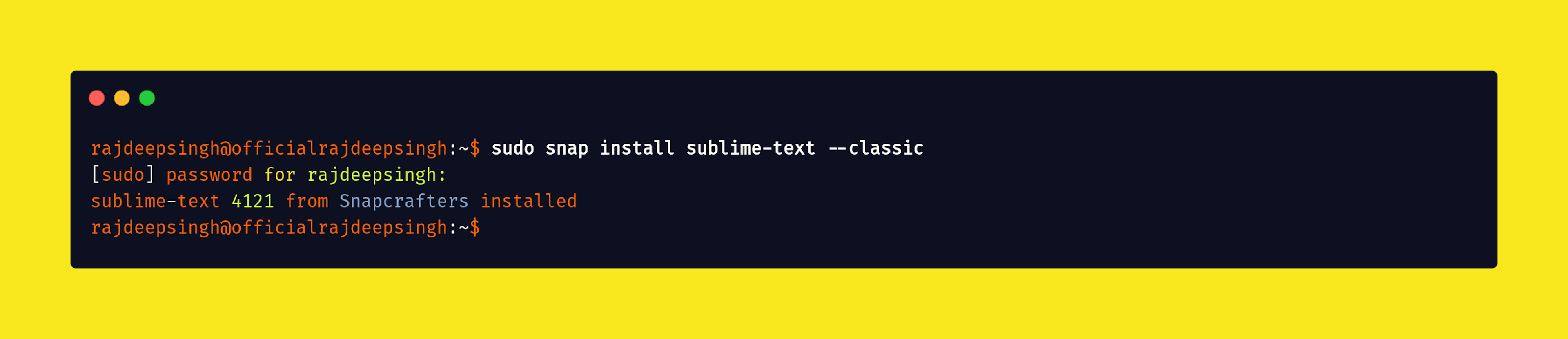
Now your command successfully runs in your terminal.
https://snapcraft.io/sublime-text
How to open a sublime text editor in Ubuntu?
You click on the ubuntu menu icon, scroll download, find sublime text editor, and click on it. Your sublime text editor is opening a new window in Ubuntu.
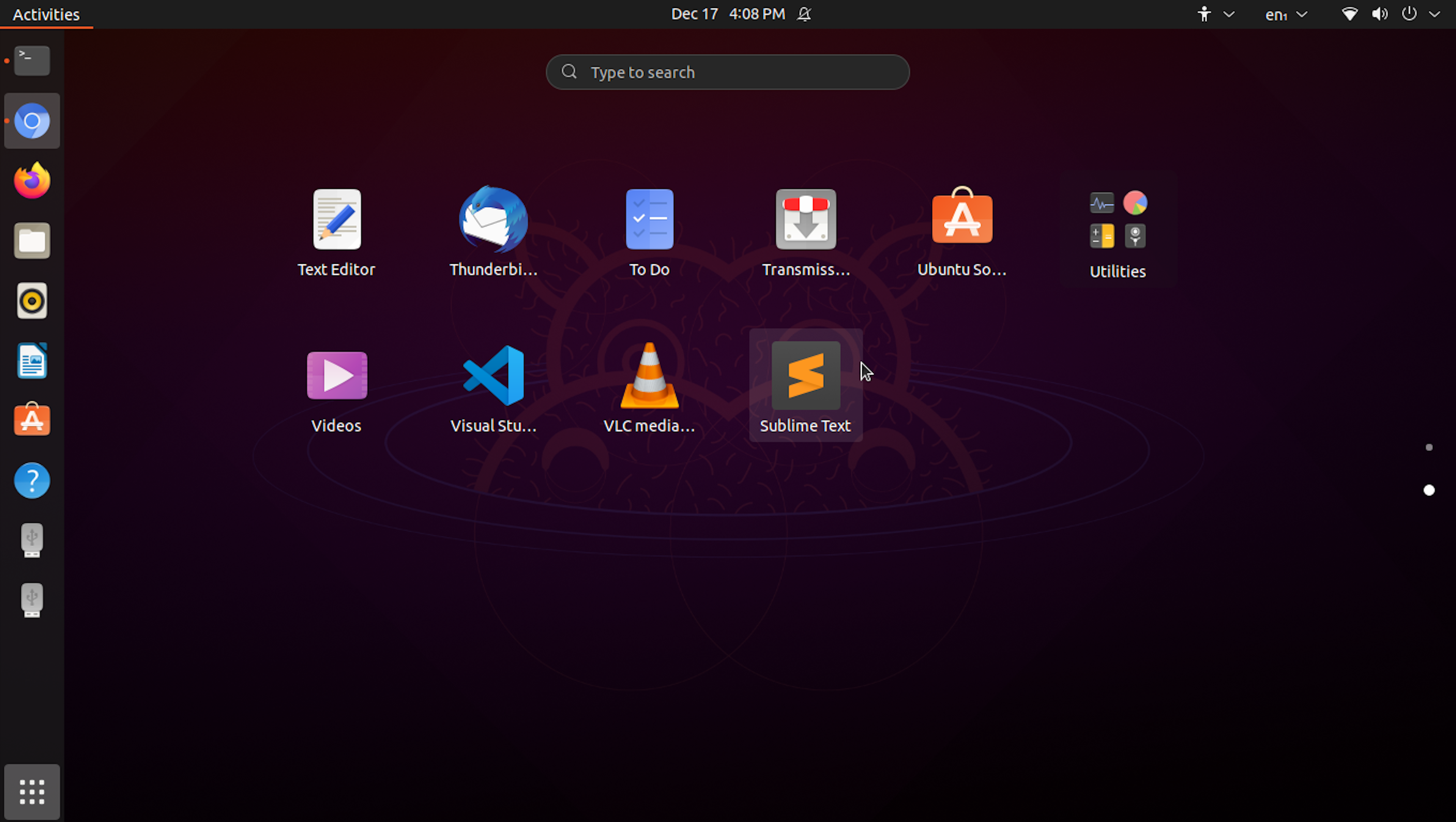
How to uninstall sublime text editor in Ubuntu?
You just run the following command and delete all configurations of sublime-text in one command.
sudo snap remove --purge sublime-textNote Only remove the sublime-text command when your install sublime-text editor with snap command.

Official command
Official command setup provides by the sublime text editor team. for download the sublime text editor, your run serval one by one command.
- Install GDP key
wget -qO - https://download.sublimetext.com/sublimehq-pub.gpg | sudo apt-key add -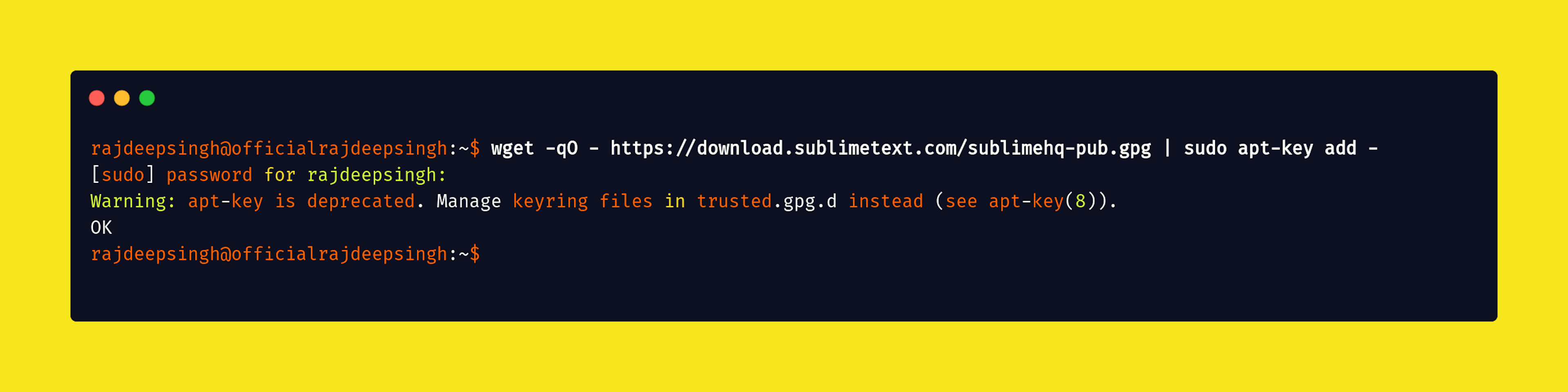
Setup HTTP sources
sudo apt-get install apt-transport-https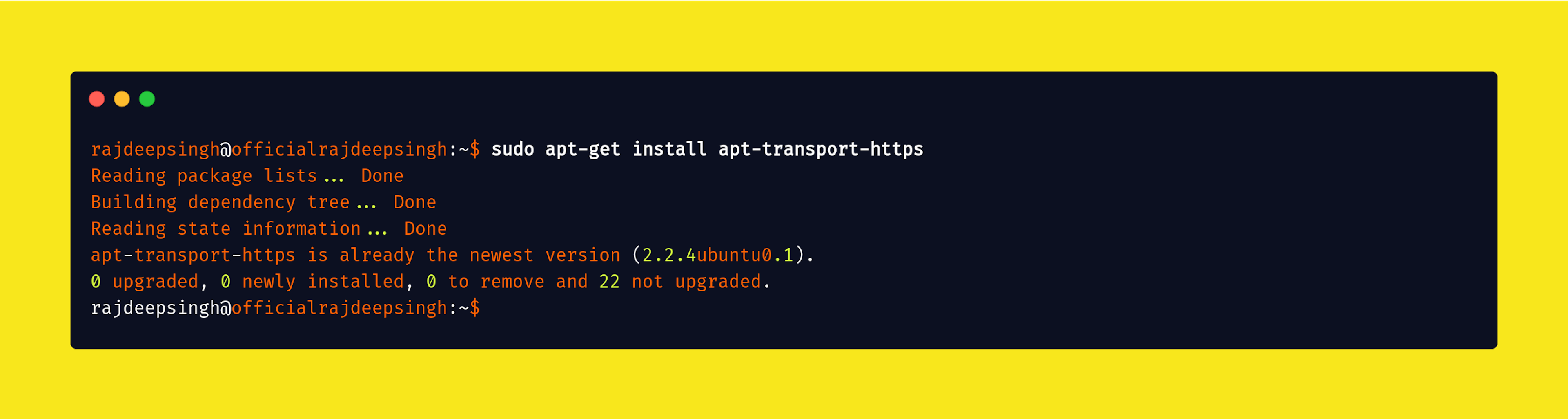
Select the channel or Branch to use
The Branch helps to download a sublime text editor on your laptop. I recommended downloading a stable branch on the laptop.
Stable Branch
echo "deb https://download.sublimetext.com/ apt/stable/" | sudo tee /etc/apt/sources.list.d/sublime-text.list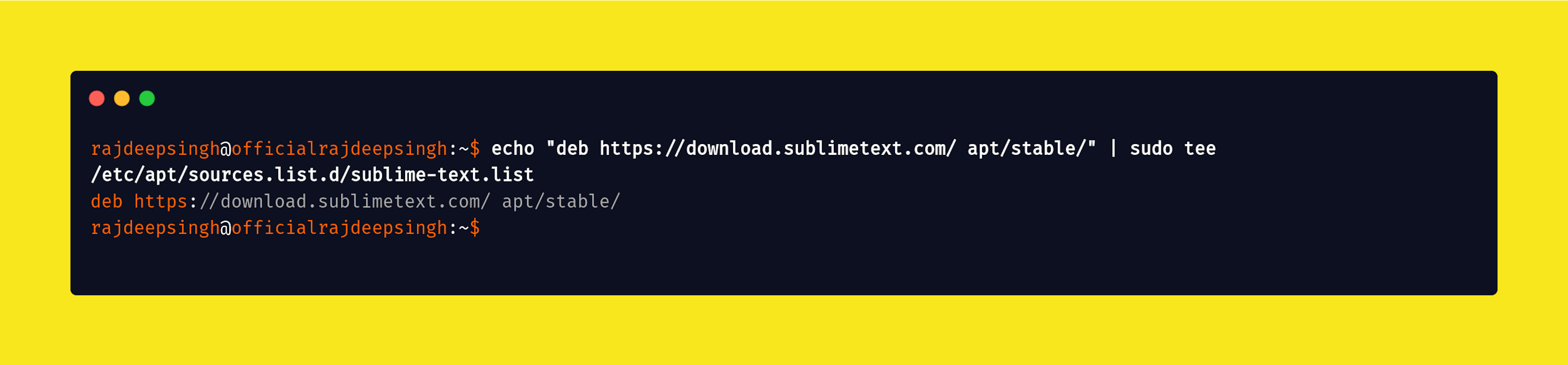
Dev branch
echo "deb https://download.sublimetext.com/ apt/dev/" | sudo tee /etc/apt/sources.list.d/sublime-text.listUpdate apt sources
Run Select channel command and after run an update to check everything is proper and update all old packages. after running sublime text install command.
sudo apt-get update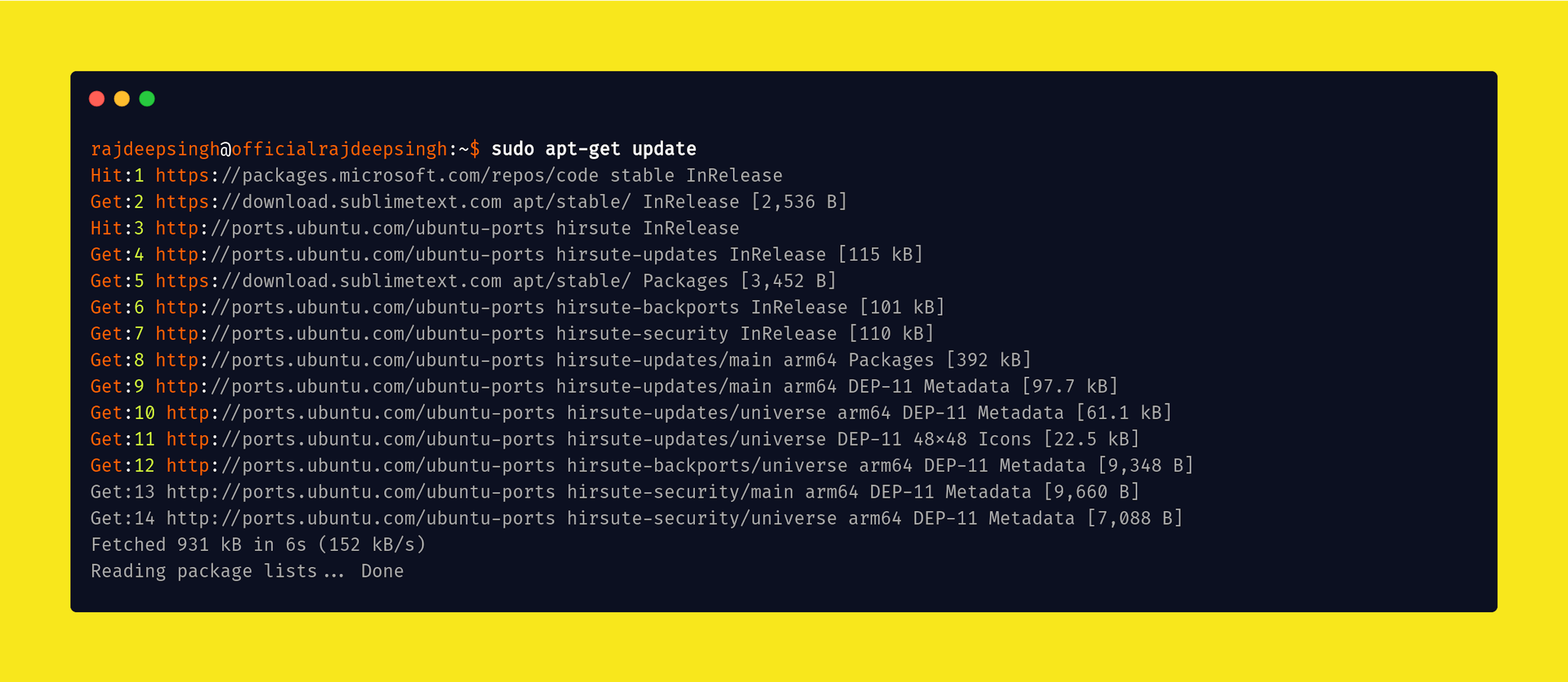
Install Sublime Text
Update command runs successfully in the terminal, and now you install the sublime-text editor with the following command. Now your download is complete in Ubuntu and opens sublime-text like regular software.
sudo apt-get install sublime-text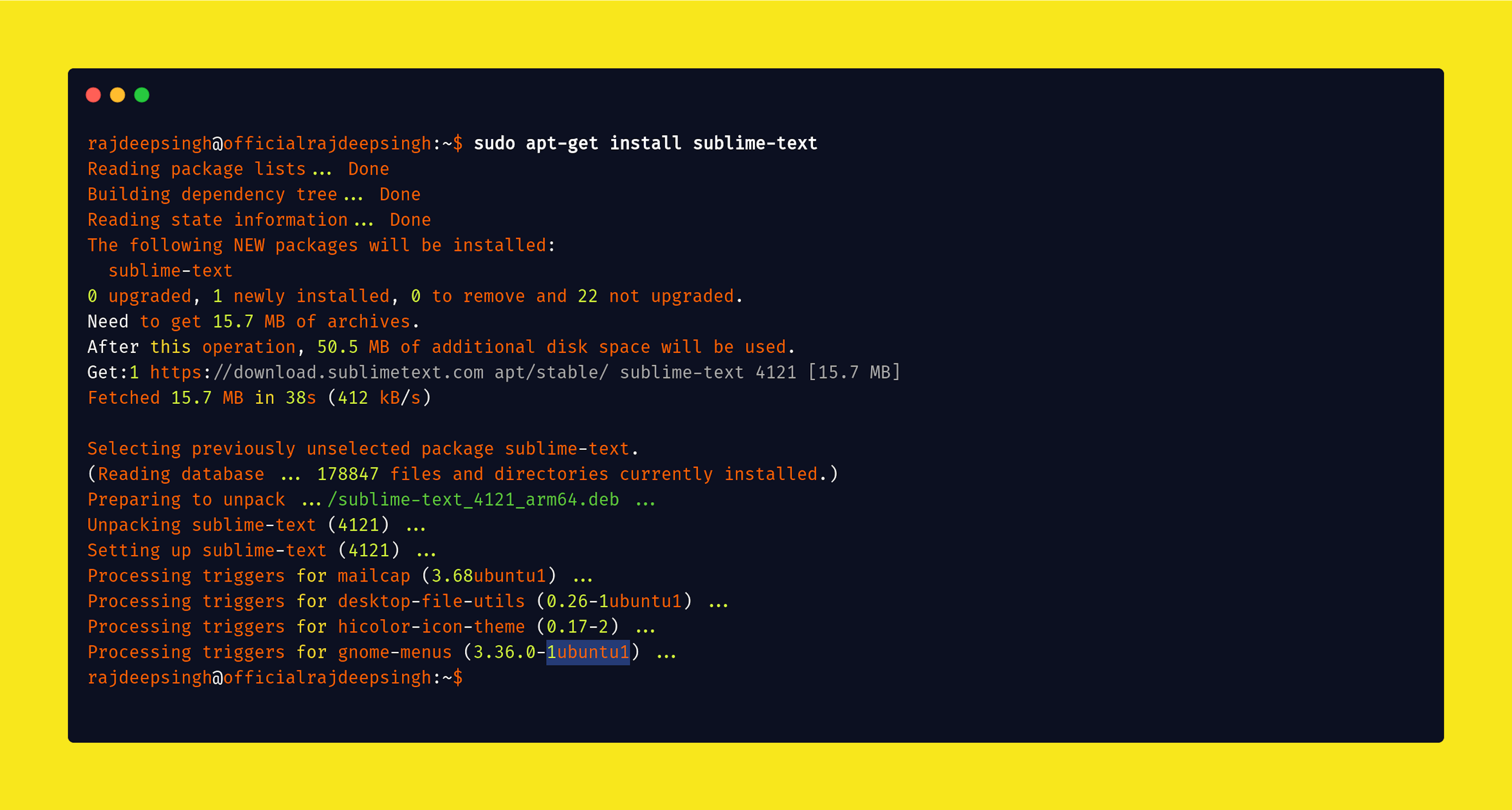
How to open a sublime text editor in Ubuntu?
You click on the ubuntu menu icon, scroll download, find sublime text editor, and click on it. Your sublime text editor is opening a new window in Ubuntu.
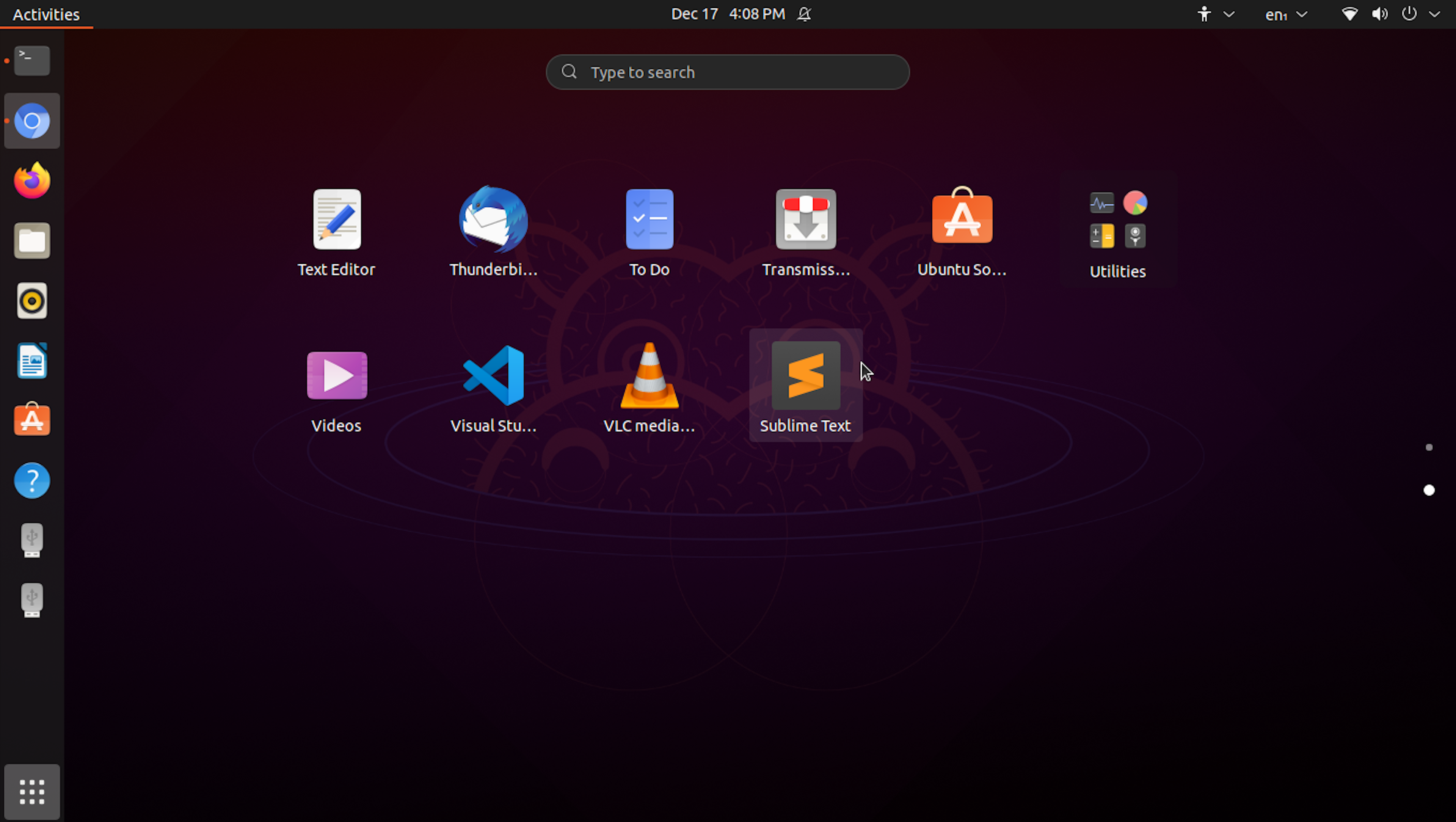
How to delete sublime text editor?
sudo apt-get purge sublime-text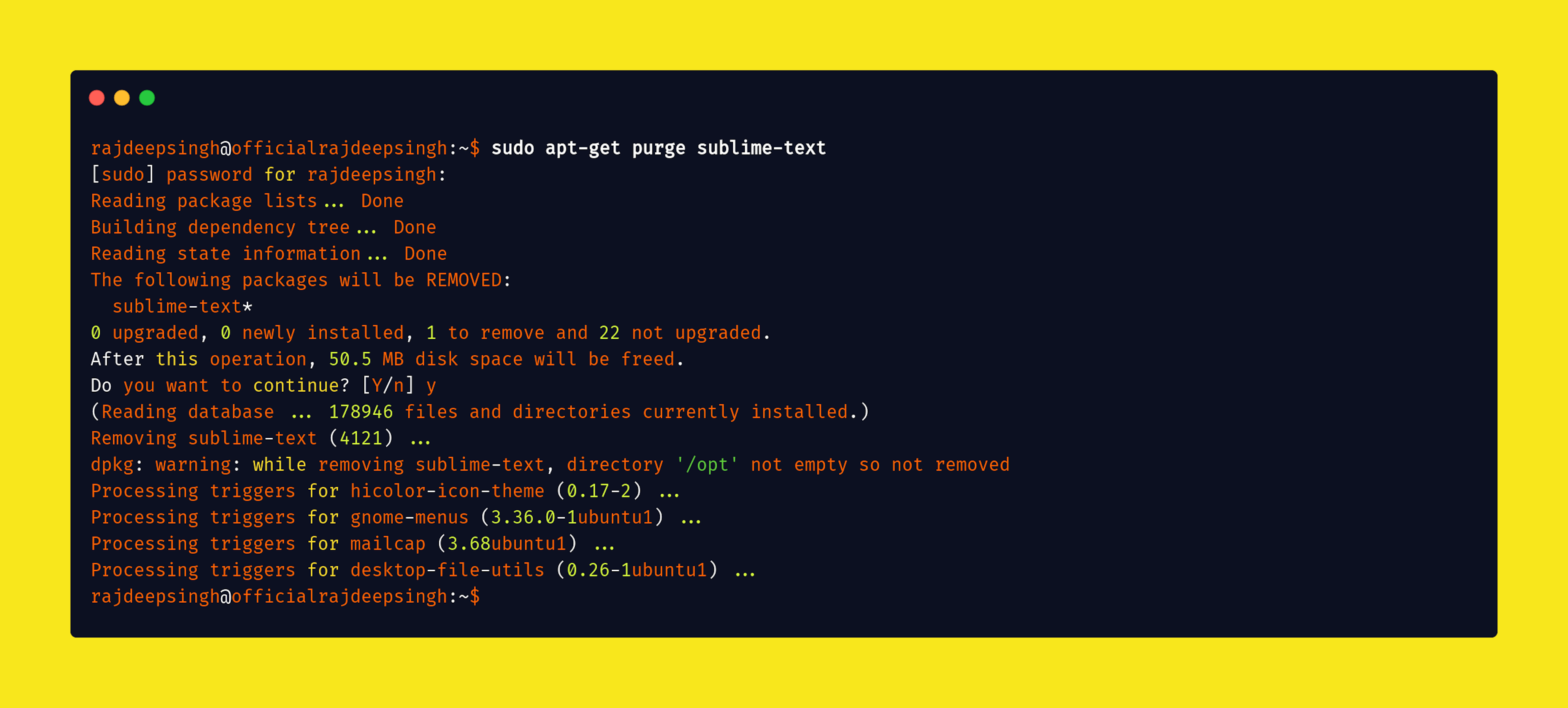
References
https://www.sublimetext.com/download
https://www.sublimetext.com/docs/linux_repositories.html
https://snapcraft.io/docs/installing-snapd
Conclusion
I hope you download sublime text editor in Ubuntu. I recommended using the snap command to install sublime-text IDE. If you have any problem, tell in the comment section.
For more updates, click to join our subscriber list and get free benefit to lifetime access.